Scanning Multiple Pages of Originals as One File
This section explains the procedure for sending multiple originals as a multi-page file or storing them as a single stored file.

To send multiple originals as a multi-page file, in [Send File Type / Name], select a multi-page file type.
 Press [Original Feed Type].
Press [Original Feed Type].
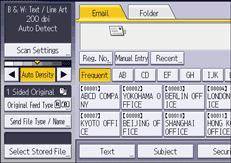
 Press [Batch] or [SADF].
Press [Batch] or [SADF].
To scan originals using the exposure glass, select [Batch]. To scan originals using the ADF, select [SADF].
 Press [OK].
Press [OK].
 Place originals.
Place originals.
 Make settings for sending or storing.
Make settings for sending or storing.
 Press [Start] to scan originals.
Press [Start] to scan originals.
If [Batch] is selected, place additional originals, and then press [Start].
If [SADF] is selected, scanning starts automatically when you place additional originals in the ADF.
Place subsequent originals after the originals have been scanned.
Repeat this step until all originals are scanned.
 After all originals are scanned, press [
After all originals are scanned, press [![]() ] as necessary.
] as necessary.
Storing or transmission starts.

If [Batch] is selected, originals can also be scanned using the ADF.
When scanning originals using the exposure glass, depending on the settings for the following setting item, the machine can wait for additional originals even if [Batch] is not selected in [Original Feed Type].
If the settings are set as follows, place additional originals within the specified time. When the countdown ends, transmission or storage starts automatically. To start transmission or storage before the countdown is completed, press [
 ]. Countdown is canceled if Scan Settings or other settings are changed in the meantime. Place additional originals, and then press [Start]. The machine scans the originals and the countdown is resumed.
]. Countdown is canceled if Scan Settings or other settings are changed in the meantime. Place additional originals, and then press [Start]. The machine scans the originals and the countdown is resumed.If [SADF] is selected, scanning from the exposure glass is enabled after scanning from the ADF. If this happens, you must press [Start] to start scanning.
