Folding Printed Sheets
The machine can fold printed sheets. The fold function helps you to make booklets or brochures.
You can select Half Fold, Letter Fold-out, Letter Fold-in, Z-fold, Double Parallel Fold, or Gate Fold.
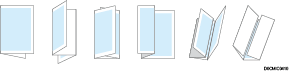

An optional unit such as the Multi-Folding unit or finisher is required to use this function.

The types of fold and supported paper size differs depending on the optional equipment attached to the machine.
When specifying the paper tray in the printer driver and folding the printed sheets, check that the paper tray to use is set to [Machine Setting(s)] on [Printer Settings]
 [System] tab
[System] tab  [Tray Setting Priority]. If the paper tray is set to [Driver / Command], the folding or printing will be canceled.
[Tray Setting Priority]. If the paper tray is set to [Driver / Command], the folding or printing will be canceled.If you select [Half Fold: Print Inside (Finisher Booklet Tray)] or [Half Fold: Print Outside (Finisher Booklet Tray)] in the printer driver, the print result may, depending on the image orientation, be different from what you expected.
Specifying Fold (Windows)
Specify the settings on the [Finishing] tab.
 Open a document to print on the computer, and display the setting screen of the printer driver from the print menu in the application.
Open a document to print on the computer, and display the setting screen of the printer driver from the print menu in the application.
 Specify Document Size, Paper Type, Orientation of the document, and other settings.
Specify Document Size, Paper Type, Orientation of the document, and other settings.
 On the [Finishing] tab, click [Fold:] to select the type of fold and print side.
On the [Finishing] tab, click [Fold:] to select the type of fold and print side.
 After completing the configuration, click [OK] to print.
After completing the configuration, click [OK] to print.
Specifying Fold (macOS)
Specify the settings on [Finishing] on "Feature Sets" of [Printer Features].
 Open a document to print on the computer, and display the setting screen of the printer driver from the print menu in the application.
Open a document to print on the computer, and display the setting screen of the printer driver from the print menu in the application.
 Specify Paper Size, Orientation, Paper Type, and other settings.
Specify Paper Size, Orientation, Paper Type, and other settings.
 On [Finishing] of "Feature Sets", specify the type of fold and print side.
On [Finishing] of "Feature Sets", specify the type of fold and print side.
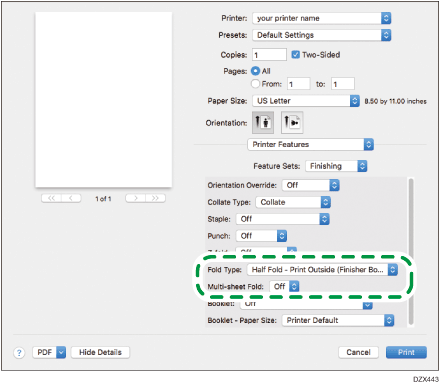
 After completing the configuration, click [Print] to print.
After completing the configuration, click [Print] to print.
