Registering Frequently Used Settings as a Program (Classic Applications)
You can store frequently used job settings in the machine memory and recall them easily.
Depending on the functions, the number of programs that can be registered is different.
Copier (Classic): 25 programs
Document Server: 25 programs
Fax (Classic): 100 programs
Scanner (Classic): 25 programs
The following settings can be registered to programs:
Copier (Classic):
Original type, density, Original Settings, paper tray, Store File (except for User Name, File Name, and Password), Auto Reduce / Enlarge, Create Margin, Finishing, Cover/Slip Sheet, Edit / Stamp, Dup./Combine/Series, Reduce / Enlarge, number of copies
Document Server (on the initial document print screen):
2 Sided Copy Top to Top, 2 Sided Copy Top to Bottom, Booklet, Magazine, Finishing, Cover/Slip Sheet (except for Main Sheet Tray in Designate / Chapter), Edit / Stamp, number of prints
Fax (Classic):
Scan Settings, density, Original Feed Type, File Type, Store File (except for User Name, File Name, and Password), Preview, transmission type, destinations (except for folder destinations), Select Line, Adv.Features, memory transmission/immediate transmission, Communi. Result Rep., TX Mode (except for Subject), SMTP
Scanner (Classic):
Scan Settings, density, Original Feed Type, Send File Type / Name (except for Security Settings and Start No.), Store File (except for User Name, File Name, and Password), Preview, Destinations selected from the Address Book, Text, Subject, Security, Recept. Notice, File Emailing Method
This section explains how to register functions to a program by using each application.
 Edit the settings so all functions you want to register to a program are selected on the [Copier (Classic)], [Document Server], [Fax (Classic)], or [Scanner (Classic)] screen.
Edit the settings so all functions you want to register to a program are selected on the [Copier (Classic)], [Document Server], [Fax (Classic)], or [Scanner (Classic)] screen.
When using the Document Server, edit the settings on the initial document print screen.
 Press [Recall/Program/Change Program] on the bottom left of the screen.
Press [Recall/Program/Change Program] on the bottom left of the screen.
 Press [Program].
Press [Program].
 Press the program number you want to register.
Press the program number you want to register.
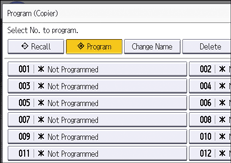
 Enter the program name.
Enter the program name.
 Press [OK].
Press [OK].
 Press [Exit].
Press [Exit].

The number of characters you can enter for a program name varies depending on the functions as follows:
Copier (Classic): 34 characters
Document Server: 34 characters
Fax (Classic): 20 characters
Scanner (Classic): 34 characters
When a specified program is registered as the default, its values become the default settings, which are displayed without recalling the program, when modes are cleared or reset, and after the machine is turned on.
Changing the Default Value of Each Function (Classic Applications)
When the paper tray you specified in a program is empty and if there is more than one paper tray with the same size paper in it, the paper tray prioritized under [Paper Tray Priority] in [Tray/Paper Settings] will be selected first.
Destinations can be registered to a program of the scanner mode only when [Include Destinations] is selected for [Program Setting for Destinations] in [Scanner Settings].
Folder destinations that have protection codes cannot be registered to a program of the scanner mode.
Programs are not deleted by turning the power off or by pressing [Reset] unless the program is deleted or overwritten.
When you are using the Classic Applications, program numbers with
 next to them indicate that the programs have been registered.
next to them indicate that the programs have been registered.Programs can be registered to the [Home] screen, and can be recalled easily. Shortcuts to programs stored in Document Server mode cannot be registered to the [Home] screen.
Adding a Frequently Used Application or Widget to the Home Screen
