Checking Auto Output Mode Setting
You can check the currently specified auto output mode (such as Print, Standby to Print, Forwarding, or Store) in [Output Mode Switch Timer] for the various communication modes.
 Press [TX/RX Status / Print].
Press [TX/RX Status / Print].
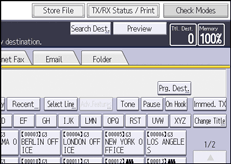
 Press [Check Auto Output Mode Setting].
Press [Check Auto Output Mode Setting].
 Check the auto output mode.
Check the auto output mode.
 Press [Exit] twice.
Press [Exit] twice.

If Output Mode Switch Timer is enabled and documents are received, they are output according to the [Output Mode] setting and basic settings on the machine.
The Applied Output Mode When Output Mode Switch Timer Is Enabled
Types of Output Modes for Receiving Fax Documents
You can specify the following five output modes in [Reception File Settings] on the Fax Settings menu.
Store
Forwarding
Print
Standby to Print (Prohibit Auto Print)
All received documents are stored in memory and are not automatically printed. You can print them by pressing [Print Standby to Print Files] in [Reception File Settings].
ID Required Print (Print by entering the Memory Lock ID or the Print ID)
All received documents are stored in memory and are not automatically printed. You can print them by entering the Memory Lock ID or the Print ID.
You can specify both the settings configured for receiving all documents and the settings configured for receiving documents for a specific period or line.
Settings configured for receiving all documents
Configure the settings in [Store], [Forwarding], [Print], [Prohibit Auto Print], or [Memory Lock Reception].
Settings configured for receiving documents for a specific period or line
Configure the settings in [Output Mode Switch Timer].
In addition, you can configure settings for receiving all documents so that you can route received documents using SUB Codes, or route e-mail received via SMTP. For details about how to register, see the following:
The Applied Output Mode When Output Mode Switch Timer Is Enabled
If you specify a different output mode for the settings configured for receiving all documents (basic settings on the machine) or for a specific period or line (Output Mode Switch Timer), the settings which have priority differ depending on the type of output mode.
