Sending Documents by IP-Fax
You can send faxes over an IP network by specifying the destination IP address, host name, or Own Fax No. when the destination fax supports the IP-Fax function.
Preparing the Machine to Send IP-Faxes
The IP-Fax function employs H.323 or SIPS as the connection protocol for communication. You may need to configure the Gatekeeper, SIP server, or gateway in advance depending on the environment where the machine is used.

This function does not support sending and receiving IP-Fax using the H.323 protocol in an IPv6 environment.
To use the IP-Fax function without using a SIP server in an IPv6 environment, specify the Manual Configuration Address as the IPv6 address of the machine. The machine receives IP-Faxes to the address specified in Manual Configuration Address.
Methods for specifying an IP-Fax destination according to the network environment
To send a fax to a G3 fax
Specify the G3 fax number (example: 0312345678) regardless of the network environment in which the machine is used.
To send a fax to another IP-Fax
The method for specifying an IP-Fax destination varies depending on the network environment where the machine is used.
Gatekeeper or SIP server usage
Method for specifying a destination
When using neither
IP address or host name of the destination
Example of an IP address: 192.168.1.10
Example of a host name: IPFAX1
When using Gatekeeper
Own Fax No. of the destination
Example: 0311119999
When using SIP server
SIP user name of the destination
Example: ABC
To display "SIP" and "H.323" on the screen, configure [Fax Settings]
 [Detailed Initial Settings]
[Detailed Initial Settings] [IP-Fax Settings]
[IP-Fax Settings] [IP-Fax Use Settings]
[IP-Fax Use Settings] [Enable SIP], [Enable H.323]. If you are using SIP, specify "Enable SIP" and "SIP Settings". If you are using H.323, specify "Enable H.323" and "H.323 Settings".
[Enable SIP], [Enable H.323]. If you are using SIP, specify "Enable SIP" and "SIP Settings". If you are using H.323, specify "Enable H.323" and "H.323 Settings".In an IPv6 environment, enter the address specified manually at the destination.
To send a fax through a SIP server in an IPv4/IPv6 mixed environment, add "v4" or "v6" at the beginning of the destination address/host name according to the environment.
Depending on the destination environment, you may need to append a port number at the end of the IP address or host name. Consult your administrator to check if a port number is required.
When using Gatekeeper (H.323)
 Press [Settings] on the Home screen.
Press [Settings] on the Home screen.
 Press [Fax Settings] on the Settings screen.
Press [Fax Settings] on the Settings screen.
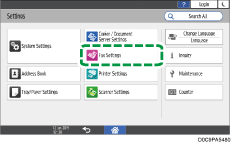
 Press [Detailed Initial Settings]
Press [Detailed Initial Settings] [IP-Fax Settings]
[IP-Fax Settings] [IP-Fax Use Settings].
[IP-Fax Use Settings].
 Press [On] in [Enable H.323] and then press [OK].
Press [On] in [Enable H.323] and then press [OK].
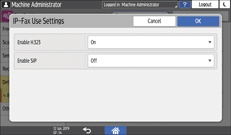
 Press [H.323 Settings].
Press [H.323 Settings].
 Specify the Gatekeeper address or Own Fax No., and then press [OK].
Specify the Gatekeeper address or Own Fax No., and then press [OK].
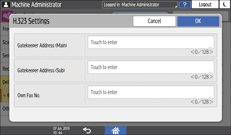
 Press [
Press [ ].
].
 Press [Parameter Setting]
Press [Parameter Setting] [Parameter Setting] to display the switch operation screen.
[Parameter Setting] to display the switch operation screen.
 Select bit number [0] under switch number [34], and change current value to "1".
Select bit number [0] under switch number [34], and change current value to "1".
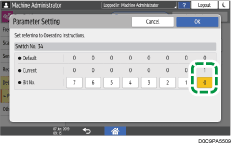
 Press [OK].
Press [OK].
 Press [Home] (
Press [Home] ( ) after specifying the settings.
) after specifying the settings.

Configure Gatekeeper in addition to specifying the settings on the machine. Consult your network administrator.
When using SIP server (SIP)
 Press [Settings] on the Home screen.
Press [Settings] on the Home screen.
 Press [Fax Settings] on the Settings screen.
Press [Fax Settings] on the Settings screen.
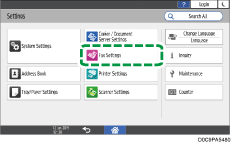
 Press [Detailed Initial Settings]
Press [Detailed Initial Settings] [IP-Fax Settings]
[IP-Fax Settings] [IP-Fax Use Settings].
[IP-Fax Use Settings].
 Press [On] in [Enable SIP] and then press [OK].
Press [On] in [Enable SIP] and then press [OK].
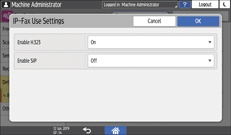
 Press [SIP Settings].
Press [SIP Settings].
 Specify the value.
Specify the value.
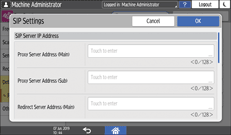
Enter the server IP address when specifying the proxy server, redirect server, and registered server.
Enter the SIP user name when specifying the SIP user name.
 To use SIP digest authentication, press [On], and enter the user name and password.
To use SIP digest authentication, press [On], and enter the user name and password.
 Press [OK].
Press [OK].
 Press [
Press [ ].
].
 Press [Parameter Setting]
Press [Parameter Setting] [Parameter Setting] to display the switch operation screen.
[Parameter Setting] to display the switch operation screen.
 Select bit number [1] under switch number [34], and change current value to "1".
Select bit number [1] under switch number [34], and change current value to "1".
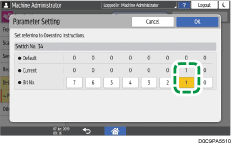
 Press [OK].
Press [OK].
 Press [Home] (
Press [Home] ( ) after specifying the settings.
) after specifying the settings.

Configure the SIP server, in addition to specifying the settings on the machine. Consult your network administrator.
When using the gateway
 Press [Settings] on the Home screen.
Press [Settings] on the Home screen.
 Press [Fax Settings] on the Settings screen.
Press [Fax Settings] on the Settings screen.
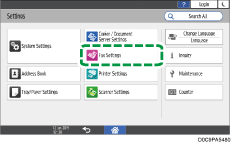
 Press [Detailed Initial Settings]
Press [Detailed Initial Settings] [IP-Fax Settings]
[IP-Fax Settings] [Register/Change/Delete Gateway].
[Register/Change/Delete Gateway].
 Press [Register].
Press [Register].
 Specify the prefix number.
Specify the prefix number.
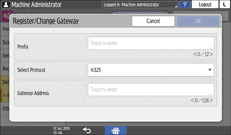
About Prefix
The prefix is used to identify the telephone number of the G3 fax sending a fax via the VoIP gateway. If a gateway with an ID number that matches the first few digits in the telephone number exists, the fax is sent via the matching gateway. For example, specifying "0312345678" as the destination when the gateways of ID number "03" and "04" are registered, the transmission goes through the gateway of ID number "03".
To use the gateways regardless of the ID number in the IP-Fax destination, register only the gateway addresses without specifying the ID numbers.
 Select [H.323] or [SIP] in "Select Protocol".
Select [H.323] or [SIP] in "Select Protocol".
 Specify the gateway address.
Specify the gateway address.
 Press [OK].
Press [OK].
 Press [Home] (
Press [Home] ( ) after specifying the settings.
) after specifying the settings.

To change or delete the registered gateway, press [Fax Settings]
 [Detailed Initial Settings]
[Detailed Initial Settings] [IP-Fax Settings]
[IP-Fax Settings] [Register/Change/Delete Gateway], select the gateway to delete or change, and then press [Change] or [Delete] on the displayed screen.
[Register/Change/Delete Gateway], select the gateway to delete or change, and then press [Change] or [Delete] on the displayed screen.Configure the settings on the VoIP gateway, in addition to specifying the settings on the machine. Consult your network administrator.
Specifying an IP-Fax Destination Manually
When using IP-Fax transmission, select either [SIP] or [H.323] as the protocol and specify the IP-Fax destination (IP address, host name, or alias telephone number).
Selecting [SIP] or [H.323] and methods to specify a destination depends on the network settings made by the administrator. For details about the network settings, ask the machine administrator.
Depending on the security settings, [Manual Entry] might not appear and you might not be able to enter the IP-Fax destination.
 Press the [Fax (Classic)] icon on the Home screen.
Press the [Fax (Classic)] icon on the Home screen.
 Make sure "Ready" appears on the screen.
Make sure "Ready" appears on the screen.
 Make sure that [Fax] is selected.
Make sure that [Fax] is selected.
 Press [Select Line].
Press [Select Line].
 Select [H.323] or [SIP], and then press [OK].
Select [H.323] or [SIP], and then press [OK].
 Press [Manual Entry].
Press [Manual Entry].
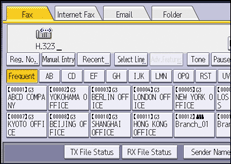
 Enter the IP-Fax destination, and then press [OK].
Enter the IP-Fax destination, and then press [OK].
To add a destination, press [Add], and then specify the next destination.
If you use the Address Book to specify the next destination, press the destination key.

To change the specified destination, press [Edit Dest.], and then re-enter the destination.
IP-Fax will be available only if the gateway (T.38-compliant), gatekeeper, and SIP server are compatible with this machine. For a list of certified compatible gateways, gatekeepers, and SIP servers, contact your local retail or service representative.
For details about text entry, see How to Enter Text (Classic Application).
Basic Procedure for Sending IP-Faxes
The machine scans the original to send into the machine's memory before establishing communication with the destination (Memory Transmission).
You can also transmit an IP-Fax while confirming the transmission status.
Transmitting while Checking Connection to Destination (Immediate Transmission)
 Press the [Fax (Classic)] icon on the Home screen.
Press the [Fax (Classic)] icon on the Home screen.
 Make sure "Ready" appears on the screen.
Make sure "Ready" appears on the screen.
 Check that [Fax] is displayed on the fax screen.
Check that [Fax] is displayed on the fax screen.
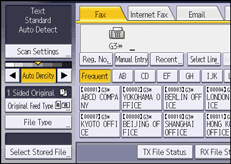
 Place the original in the ADF or on the exposure glass.
Place the original in the ADF or on the exposure glass.
 Press [Scan Settings], and then specify the scan settings.
Press [Scan Settings], and then specify the scan settings.
 Specify the destination on the fax screen.
Specify the destination on the fax screen.
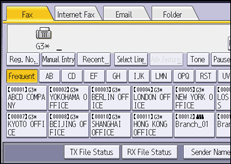
When you select a destination registered as an IP-Fax destination in the address book, the document is sent by IP-Fax.
To enter the destination manually, select from the destination history, or search in the address book, press [Manual Entry], [Recent], or [Search Dest.] and specify the destination.
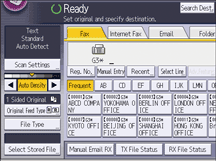
Use this procedure to enter the destination manually.
Select [Select Line].
Select [H.323] or [SIP], and then press [OK].
Press [Manual Entry].
Enter the address, and then press [OK].
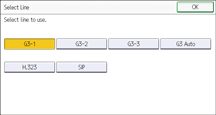
To specify the destination again, press [Clear], and then enter again.
 Press [Sender Name] to specify the Sender as necessary.
Press [Sender Name] to specify the Sender as necessary.
When a login user is operating the machine, the login user becomes the sender.
To receive a transmission result by e-mail, select [Notification of Result]. The e-mail address that you selected the [Use as Sender] check box when registering the address will be used as the e-mail address of the sender.
To print the sender name on the page received at the destination, select [Sender Name], and then select [Stamp Sender Name].
 Press [Start].
Press [Start].
To cancel transmission after scanning the original, press [Stop], or press [TX/RX Status / Print], and then [Check / Stop Transmission File].
