How to Enter Text (Classic Application)
When you enter a character, it appears at the position of the cursor. If there is a character already at the cursor position, the entered character appears before that.
Available Characters
You can enter the following characters:
Alphabetic characters
 (mainly Europe and Asia)
(mainly Europe and Asia)Symbols
Numerals
0123456789
Entering letters
 Press [Shift] to switch between uppercase and lowercase.
Press [Shift] to switch between uppercase and lowercase.
 Press the letters you want to enter.
Press the letters you want to enter.

You can connect a commercially available USB keyboard to this machine and use it for entering text. If you want to use an external keyboard, contact your service representative.
Entering numbers
 Press numbers you want to enter.
Press numbers you want to enter.

You can also use the number keys to enter numbers, regardless of mode.
Entering symbols  (mainly Europe and Asia)
(mainly Europe and Asia)
 Press [Symbol Entry] to enter into the Symbol Entry mode.
Press [Symbol Entry] to enter into the Symbol Entry mode.
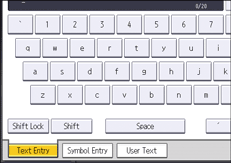
 Press the symbols you want to enter.
Press the symbols you want to enter.
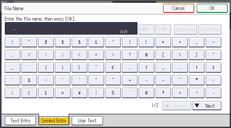

Depending on the machine type, this function may not be available.
Entering user text
You can select and use a User Text that is registered in [Register/Change/Delete User Text].
 Press [User Text].
Press [User Text].
 (mainly Europe and Asia)
(mainly Europe and Asia)
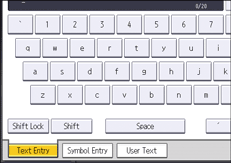
 (mainly North America)
(mainly North America)
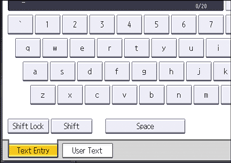
 Select the User Text you want to use.
Select the User Text you want to use.
 Press [OK].
Press [OK].
Deleting characters
 Press [Backspace] or [Delete All] to delete characters.
Press [Backspace] or [Delete All] to delete characters.
