Personal Boxes
You can receive confidential documents to Personal Boxes.
Storing your documents in a Personal Box prevents unauthorized users reading them.
When you specify a receiver for the Personal Box, incoming documents are forwarded directly to the destination you specify. You can specify a fax, IP-Fax, Internet Fax, e-mail, folder, or Cloud Fax destination as the receiver.
To be able to receive documents into a Personal Box, you must inform the sender of the SUB Code programmed for that Personal Box and ask them to send the document using SUB Code Transmission with that SUB Code. When your machine has received a confidential document, the Fax indicator lights.
If a receiver is not assigned to the box, you can print a received document on the machine.
Printing Personal Box Documents
Documents printed or delivered to registered destinations are deleted from Personal Boxes.
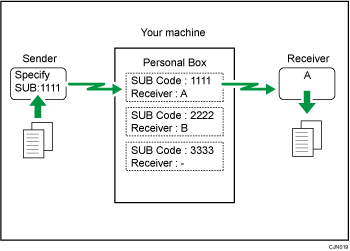

If the main power switch is turned off for about an hour, all documents received into Personal Boxes are deleted. When this happens, the Power Failure Report is printed so you can confirm which documents have been deleted. See "When an Error Is Reported in a Report or Email", Troubleshooting.
To use this function, pre-register the Personal Box in [Box Setting] on the Fax Settings menu. You can also configure a password for the box.

The fax header is not printed on delivered documents.
If a document cannot be delivered, a Communication Failure Report is printed and the document is saved as a Confidential Reception document.
Printing Personal Box Documents
 Confirm that the machine has received a confidential document.
Confirm that the machine has received a confidential document.
The Fax indicator lights up and “Confident. RX File” appears on Fax RX File Widget on the home screen when the machine receives a confidential document.
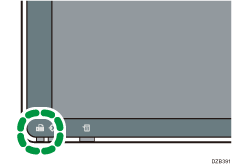
 Press [TX/RX Status / Print].
Press [TX/RX Status / Print].
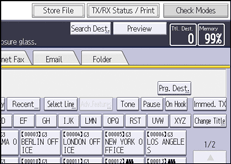
 Press [Print Personal Box File].
Press [Print Personal Box File].
 Select the box with the document you want to print.
Select the box with the document you want to print.
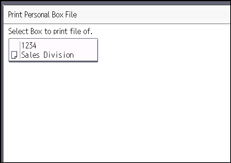
 If a password has been set for the box, enter the password using the number keys, and then press [OK].
If a password has been set for the box, enter the password using the number keys, and then press [OK].
 Press [Start].
Press [Start].
 Press [Exit] twice.
Press [Exit] twice.
Confidential File Report
You can check whether a document was received to a Personal Box.
You can turn this function on or off with the User Parameter (switch 04, bit 0) in the Fax Settings menu.
