Auto Paper Select
The machine selects a suitable size of copy paper automatically based on the detected original size and the reproduction ratio you select.
Original sizes and orientations that can be used with Auto Paper Select are as follows (when copied at a ratio of 100%):
 (mainly Europe and Asia)
(mainly Europe and Asia)
Original location | Original size and orientation |
|---|---|
Exposure glass | A3 |
ADF | A3 |
 (mainly North America)
(mainly North America)
Original location | Original size and orientation |
|---|---|
Exposure glass | 11 × 17 |
ADF | 11 × 17 |
*1 You can switch the initial setting to determine whether the machine detects either 81/2 × 14![]() or 81/2 × 132/5
or 81/2 × 132/5![]() .
.
 Make sure that [Auto Paper Select] is selected.
Make sure that [Auto Paper Select] is selected.
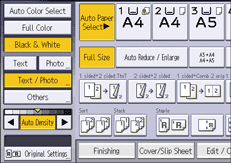
 Place the originals, and then press [Start].
Place the originals, and then press [Start].

Only the trays that satisfy all the following conditions can be selected in Auto Paper Select mode. Trays with a lock mark (
 ) will not be automatically selected. For details, see the following section:
) will not be automatically selected. For details, see the following section:[Plain Paper] or [Recycled Paper] is selected in [Paper Type] under [Tray Paper Settings]
[Paper Weight 2] (66.0–80.9 g/m2) or [Paper Weight 3] (81.0–100.9 g/m2) is selected in [Paper Weight] under [Tray Paper Settings]
[Yes] is selected in [Apply Auto Paper Select] under [Tray Paper Settings]
Rotate Copy
If the orientation in which your original is placed is different from that of the paper you are copying onto, the machine rotates the original image by 90 degrees to fit it on the paper. This is called "Rotate Copy".
This function works when [Auto Reduce / Enlarge] is selected. For details, see Manual Paper Select or Auto Reduce / Enlarge.
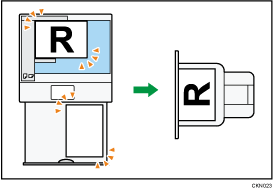

The default for [Auto Tray Switching] is [With Image Rotation]. You cannot use the Rotate Copy function if this setting is changed to [Without Image Rotation] or [Off]. For details, see the following section:
The Rotate Copy function is not available in combination with certain finishing settings.
