Edit Icons: Home Screen/Edit Icons: Home Screen per User
Device Management > Device Home Management > Edit Icons: Home Screen
Customize Screen per User > Edit Icons: Home Screen/Edit Icons: Home Screen per User
You can customize the home screen on the device control panel.
You can edit (add, delete, or move) icons to be displayed on the home screen.
In Edit Icons: Home Screen, configure the home screen settings when the user authentication is not set or you are logged in as an administrator.
In Edit Icons: Home Screen per User, configure the home screen settings per user when the user authentication is set.
Note
- Settings for Edit Icons: Home Screen can be configured by the following administrators and users:
- Machine Administrator
- Login users
User authentication is enabled on the device and users are permitted to make changes to administrator's setting items.
- Settings for Edit Icons: Home Screen per User can be configured by the following users:
- Login users (only for his/her home screen)
Screen
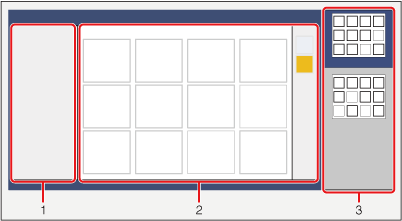
- Property Area
- Home Screen Display Area
- Page View Area
Property Area
Icon Property
Displays detailed information about the selected icons.
Recycle Bin
Drag and drop the selected icon to the recycle bin.
Home Screen Display Area
Configure settings for the home screen on the device's control panel.
Operation Method
Note
- Click the Cancel button above Icon Property to reset the previous job.
Move
Drag and drop the icon to the position you like.
If you move the icon to an another page,
drag the icon to the![]() /
/![]() on the top or bottom of the page, or to a page you like on the page view area.
on the top or bottom of the page, or to a page you like on the page view area.
Add
Click the empty icon to open the Add Icons page and then select an icon you want to add.
For details about the Add Icons pageDelete
Drag and drop the icon to the recycle bin on the property area.
 Simplified Screen /
Simplified Screen /  Normal Screen
Normal Screen
Select the display format.
Page View Area
You can view all home screens.
You can register icons up to 9 pages on the simplified screen display or 6 pages on the normal screen display.
Buttons
OK
Click to apply the settings.
Cancel
Click to cancel the settings.
Back
Click to return to the Device Home Management or Home page.
