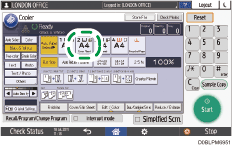Tray Paper Settings
This section describes the settings in the [Tray Paper Settings] under [System Settings].
Introduction of Two Types of Setting Screens (Standard/Classic)
Items | Description |
|---|---|
Paper Tray Priority: Copier Paper Tray Priority: Fax Paper Tray Priority: Printer | If multiple trays are listed for Auto Paper Select, specify which tray is used first. Specify the paper tray to used first for Copy, Fax, and Printer respectively.
|
Tray Paper Size: Tray 1 Tray Paper Size: Tray 2 Tray Paper Size: Tray 3 Tray Paper Size: Tray 4 Tray Paper Size: LCT | Specify the size of the paper loaded in the paper tray.
|
Printer Bypass Paper Size | Specify to print on paper, whose size is not detected automatically, from the bypass tray. This setting is applied when printing on the printer driver.
|
Paper Type: Bypass Tray | Specify the type and weight of the paper loaded in the bypass tray. Specify whether to apply Duplex Print or Auto Paper Select.
|
Paper Type: Tray 1 Paper Type: Tray 2 Paper Type: Tray 3 Paper Type: Tray 4 Paper Type: LCT | Specify the type and weight of the paper loaded in the paper tray. Specify whether to apply Duplex Print or Auto Paper Select.
|
Cover Sheet Tray Slip Sheet Tray | Specify when you use the cover/slip sheet different from the main sheet.
|
Auto Detect: Switch Size Detec Legal/Oficio | Specify which paper size the machine detects automatically, Legal or Oficio.
|
Size Entry Screen if Using Small Paper Unit | When a small size paper unit is installed in the one-pass duplex scanning ADF, you can specify whether to enter the custom size easily. When you load an original on the small size paper unit, the screen to enter the custom size is displayed.
|

 (mainly Europe and Asia)
(mainly Europe and Asia) (mainly North America)
(mainly North America)