Editing the Subject and Message When Sending the Scanned Document by E-mail
You can specify the subject and message in the e-mail to send from the machine so that the recipient can find the corresponding e-mail message in the e-mail client application.
The subject becomes "the-host-name-of-the-machine" when you do not specify a subject.
Specify whether to enter the message manually or select from fixed phrases. You can also send an e-mail without a message.
You can register commonly used messages as fixed phrases in the following setting items.
Settings screen type: Standard
[System Settings]
 [Send (Email/Folder)]
[Send (Email/Folder)] [Email]
[Email] [Register/Change/Delete Email Message]
[Register/Change/Delete Email Message]Settings screen type: Classic
[System Settings]
 [File Transfer] tab
[File Transfer] tab  [Program/Change/Delete Email Message]
[Program/Change/Delete Email Message]
 Press [Scanner] on the Home screen.
Press [Scanner] on the Home screen.
 Select [Scan to Email] on the scanner screen.
Select [Scan to Email] on the scanner screen.
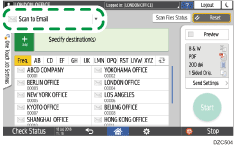
 Place the original on the scanner.
Place the original on the scanner.
 Press [Send Settings] on the scanner screen.
Press [Send Settings] on the scanner screen.
 Press [Sender] and specify the sender.
Press [Sender] and specify the sender.
 Press [Subject] to enter the subject.
Press [Subject] to enter the subject.

 Press [Message] and specify the message.
Press [Message] and specify the message.
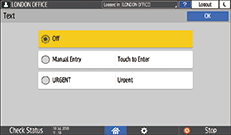
Off: An e-mail without a message is sent.
Manual Entry: Enter the message manually.
Standard Message: Select the message to include in the e-mail from the registered fixed phrases.
 Configure the scan settings according to the purpose of the scanned data.
Configure the scan settings according to the purpose of the scanned data.
Scanning an Original with Suitable Quality and Density
Specifying the File Type or File Name When Scanning a Document
 Specify the destination and then press [Start] on the scanner screen.
Specify the destination and then press [Start] on the scanner screen.

You can change the default subject from the host name of the machine to any text string in the following setting items.
Settings screen type: Standard
[Scanner Settings]
 [Sending Settings]
[Sending Settings] [Email (Subject/Text)]
[Email (Subject/Text)] [Default Email Subject]
[Default Email Subject]Settings screen type: Classic
[Scanner Settings]
 [Send Settings] tab
[Send Settings] tab  [Default Email Subject]
[Default Email Subject]
