Sorting Printed Sheets by Individual Copies
While printing a document with multiple pages to make multiple printed sets, the machine assembles the printed sheets as sets in sequential order (Collate).
You can select the following three Collate types:
Type | Result |
|---|---|
Collate |  |
Rotating Collate*1 | 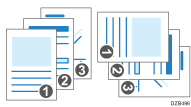 |
Shift Collate*2 | 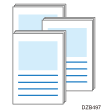 |
*1 Load papers of the same size in different orientations into two paper trays in advance.
*2 The paper size and paper weight supported by Shift Collate differ depending on the output tray or finisher attached to the machine.
Recommended Paper Sizes and Types

An optional unit such as the shift tray or finisher is required to use this function.
Specifying Collate (Windows)
Configure the settings on the [Output Settings] menu of the [Detailed Settings] tab.
 Open a document to print on the computer, and display the setting screen of the printer driver from the print menu in the application.
Open a document to print on the computer, and display the setting screen of the printer driver from the print menu in the application.
 Specify Paper Size, Paper Type, Orientation and other settings.
Specify Paper Size, Paper Type, Orientation and other settings.
 On the [Output Settings] menu of the [Detailed Settings] tab, specify the Collate type.
On the [Output Settings] menu of the [Detailed Settings] tab, specify the Collate type.
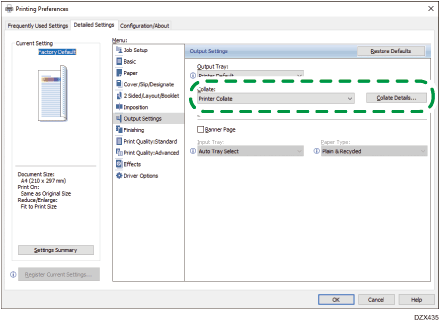
Collate: Select [Printer Collate] in normal use to adopt the Collate setting of the printer driver. To use the Collate setting specified in the print dialog box of the application, select [Application Collate].
Collate Details: Select the Collate type.
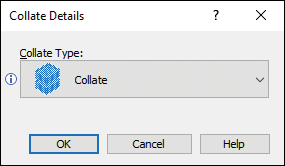
 After completing the configuration, click [OK] to print.
After completing the configuration, click [OK] to print.
Specifying Collate (OS X/macOS)
Configure the settings in [Finishing] on "Feature Sets" of [Printer Features].
 Open a document to print on the computer, and display the setting screen of the printer driver from the print menu in the application.
Open a document to print on the computer, and display the setting screen of the printer driver from the print menu in the application.
 Specify Paper Size, Orientation, Paper Type, and other settings.
Specify Paper Size, Orientation, Paper Type, and other settings.
 On [Finishing] of "Feature Sets", click "Collate Type" to select the Collate type.
On [Finishing] of "Feature Sets", click "Collate Type" to select the Collate type.
Cancel the collate setting in the application.
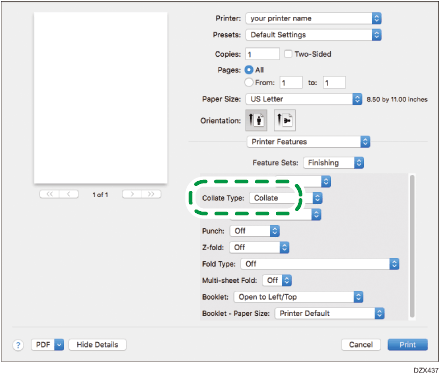
 After completing the configuration, click [Print] to print.
After completing the configuration, click [Print] to print.
