Repeating the Original Image over the Entire Area of Paper When Copying
You can place duplicates of the scanned original on a single sheet of paper when copying (Repeat). To copy an original to a size smaller than the minimum size that can be copied on the machine, copy the original by combining Reduce copy and Repeat, and then cut the copied paper.

This function is available on machines implemented with RICOH Always Current Technology v1.1 or later.
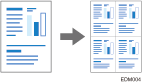
You can also specify the area to scan, and repeat only a section of the original image.
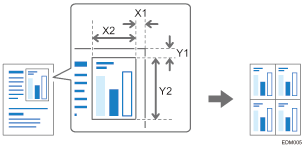
The number of images that can be repeated on a single sheet of paper when repeating the entire area of the original is determined automatically by the original size, paper size, and scaling factor. See below for the number of repeated images that can be arranged on a single sheet of paper for each paper size and orientation:
Original sizes
 paper sizes
paper sizes4 repeats (71%)
16 repeats (35%)
A5

 A4
A4
A5

 A4
A4
51/2 × 81/2

 81/2 × 11
81/2 × 11
51/2 × 81/2

 81/2 × 11
81/2 × 11


Original sizes
 paper sizes
paper sizes2 repeats (100%)
8 repeats (50%)
32 repeats (25%)
A5

 A4
A4
A5

 A4
A4
51/2 × 81/2

 81/2 × 11
81/2 × 11
51/2 × 81/2

 81/2 × 11
81/2 × 11



 Press [Copy] on the Home screen.
Press [Copy] on the Home screen.
 Press [Image Repeat] on the Copy screen.
Press [Image Repeat] on the Copy screen.

If you cannot find the key, select the item from [Edit / Color].
 Specify the repeating method, and then press [OK].
Specify the repeating method, and then press [OK].
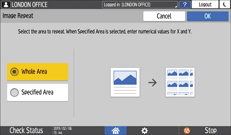
To repeat the entire area of the original, select [Whole Area].
To repeat only a section of the original, select [Specified Area], and then specify the base point (X1,Y1) and the scan range (X2, Y2) of the area to scan.
 Select the paper to copy onto, and specify the scaling factor.
Select the paper to copy onto, and specify the scaling factor.
 Place the original on the machine.
Place the original on the machine.
To repeat only a section of the original, place the original on the exposure glass.
 Press [Start].
Press [Start].
