Creating a Poster by Dividing and Tiling an Original across Multiple Sheets of Paper
You can create a copy as large as a poster by bonding multiple sheets on which enlarged images are copied (Poster).
Bond them with an overlap of 15 mm (0.59 inch) on the margin of each sheet.
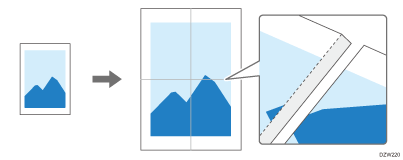

In the following cases, you cannot copy by specifying [Poster]:
When scanning an original using the ADF
When using the paper set in the bypass tray
When specifying Duplex Copies
When Color Mode is set to [Auto Color Select]
 Press [Copy] on the Home screen.
Press [Copy] on the Home screen.
 Select a color mode other than [Auto Color Select] on the Copy screen.
Select a color mode other than [Auto Color Select] on the Copy screen.
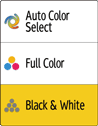
 Press [Paper Select] to select the paper tray loaded with the paper to use.
Press [Paper Select] to select the paper tray loaded with the paper to use.
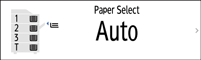
 Press [Poster] on the Copy screen.
Press [Poster] on the Copy screen.

If the key is not displayed, select it from [2 Sided/Combine].
 Specify the number of sheets of paper to use in one poster, and then press [OK].
Specify the number of sheets of paper to use in one poster, and then press [OK].
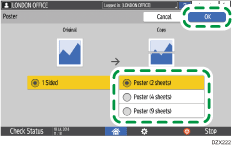
 Place the original on the exposure glass, and then specify [Original Orientation].
Place the original on the exposure glass, and then specify [Original Orientation].
 Press [Start].
Press [Start].
