Folding Copied Sheets
The machine folds and finishes copied sheets. The fold function helps you to make booklets or brochures.
You can select Half Fold, Letter Fold-out, Letter Fold-in, or Z-fold.
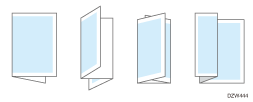

An optional unit such as the finisher or internal Multi-Folding unit is required to use this function.
Do not use the fold function with the following types of paper:
Transparency film
Thick paper*1
Translucent paper
Label paper
Envelope
Copied paper fed from the bypass tray
*1 Use Thick Paper 3 or 4 for Booklet Finisher SR3290.

The types of fold, number of sheets to fold, and supported paper size differ depending on the optional equipment attached to the machine.
 Press [Copy] on the Home screen.
Press [Copy] on the Home screen.
 Press [Fold] on the Copy screen.
Press [Fold] on the Copy screen.

If the key is not displayed, select it from [Finishing].
 Select the fold type, and then press [OK].
Select the fold type, and then press [OK].
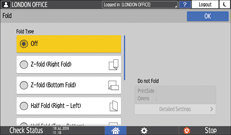
When you selected Half Fold, press [Detailed Settings] to specify Print Side.
When you selected Letter Fold-in, press [Detailed Settings] to specify Print Side and Open Orientation.
When you selected Letter Fold-out, press [Detailed Settings] to specify Open Orientation.
When the Booklet Finisher SR3290 is used, you can specify whether to fold several sheets of stacked paper together for the fold types other than Z-fold.
 Place the original.
Place the original.
 Press [Start].
Press [Start].
