Scanning a Photo, Name Card, Check, and Other Small Sized Original
Place a small sized original on the exposure glass and then specify the size to scan.
Scanning the Original on the Exposure Glass
![]() Using a ruler, measure the vertical and horizontal sizes of the original.
Using a ruler, measure the vertical and horizontal sizes of the original.
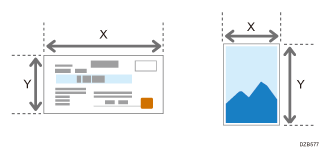
![]() Press [Scanner] on the Home screen.
Press [Scanner] on the Home screen.
![]() Press [Send Settings] on the scanner screen.
Press [Send Settings] on the scanner screen.
![]() Press [Scan Size]
Press [Scan Size] [Custom Size].
[Custom Size].
![]() Enter the values of X and Y that you measured in Step 1 and proceed to the next screen.
Enter the values of X and Y that you measured in Step 1 and proceed to the next screen.
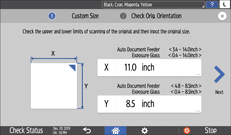
![]() While maintaining the same X-Y orientation as shown, place the original on the machine and press [OK].
While maintaining the same X-Y orientation as shown, place the original on the machine and press [OK].
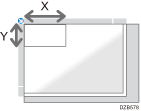
![]() Press [Original Orientation] and select [Readable Direction].
Press [Original Orientation] and select [Readable Direction].
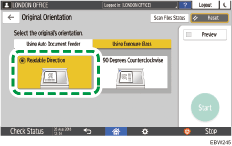
![]() Specify the scan settings according to the purpose of the scanned data.
Specify the scan settings according to the purpose of the scanned data.
![]() To send the scanned document to an e-mail address, press [Sender] and then specify the sender.
To send the scanned document to an e-mail address, press [Sender] and then specify the sender.
![]() Specify the destination and then press [Start] on the scanner screen.
Specify the destination and then press [Start] on the scanner screen.
