Placing an Original to Scan
Place an original to scan in the auto document feeder (ADF) and specify the scan settings such as the side to scan and the original orientation. You can switch one-sided/two-sided scanning while scanning a multi-page original, or scan an original comprising different sizes in a batch.
Specifying the Original Orientation of a One-sided Original
To display the scanned pages in the correct vertical orientation on the computer, specify the correct original orientation on the control panel according to the orientation of the original placed on the machine.
![]() Press [Send Settings] on the scanner screen.
Press [Send Settings] on the scanner screen.
![]() Place the original on the scanner.
Place the original on the scanner.
![]() Press [Original Orientation], and select the orientation of the original placed in the exposure glass or ADF.
Press [Original Orientation], and select the orientation of the original placed in the exposure glass or ADF.
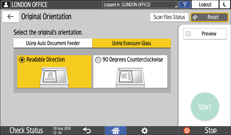
Referring to the figure displayed on the screen, specify the correct original orientation.
To read the scan data of a color original in TIFF/JPEG format, place the original as shown below.
Orientation to place the original
The setting to specify in [Original Orientation]

90 Degrees Counterclockwise
Placing Two-sided Originals
![]() Press [Send Settings] on the scanner screen.
Press [Send Settings] on the scanner screen.
![]() Place the original on the scanner.
Place the original on the scanner.
![]() Press [Original Settings] and then select [2 Sided Open Rt/Lft] or [2 Sided Open to Top].
Press [Original Settings] and then select [2 Sided Open Rt/Lft] or [2 Sided Open to Top].
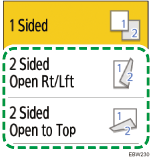
![]() Press [Original Orientation], and select the orientation of the original placed in the ADF.
Press [Original Orientation], and select the orientation of the original placed in the ADF.
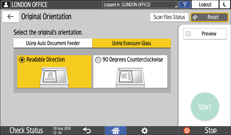
Referring to the figure displayed on the screen, specify the correct original orientation.
To read the scan data of a color original in TIFF/JPEG format, place the original as shown below.
Orientation to place the original
The setting to specify in [Original Orientation]

90 Degrees Counterclockwise
Placing an Original with One-sided and Two-sided Sheets
You can place an original with one-sided and two-sided sheets on the machine and switch the scan side setting while scanning.
![]() Press [Scanner] on the Home screen.
Press [Scanner] on the Home screen.
![]() Place the original on the scanner.
Place the original on the scanner.
![]() Press [Send Settings] on the scanner screen.
Press [Send Settings] on the scanner screen.
![]() Select [Batch] or [SADF].
Select [Batch] or [SADF].
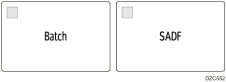
![]() Press [Original Settings] and select one-sided or two-sided scanning.
Press [Original Settings] and select one-sided or two-sided scanning.
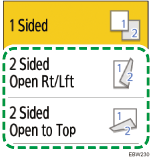
![]() Configure the scan settings according to the purpose of the scanned data.
Configure the scan settings according to the purpose of the scanned data.
![]() To send the scanned document to an e-mail address, press [Sender] and then specify the sender.
To send the scanned document to an e-mail address, press [Sender] and then specify the sender.
![]() Specify the destination on the scanner screen, and press [Start].
Specify the destination on the scanner screen, and press [Start].
![]() After scanning the first stack of the original, press [Original Settings] and then select the method (one-sided or two-sided) to scan the next stack.
After scanning the first stack of the original, press [Original Settings] and then select the method (one-sided or two-sided) to scan the next stack.
When specifying [Change 1/2 Sided]
When two-sided scanning is specified, the machine scans the front and back sides of the original as a set. To scan an original as a front side after scanning the front side of the last original on the exposure glass, press [Change 1/2 Sided] to select [1 Sided].
![]() Now place the next stack on the machine and then press [Start] when [Batch] is specified.
Now place the next stack on the machine and then press [Start] when [Batch] is specified.
Placing an Original with Different Size Pages
The machine detects the original size automatically per sheet when an original with different size pages is placed in the ADF.
![]()
Be sure to specify [Auto Detect: Mixed Sizes] when scanning an original with different size pages. A paper jam will occur if you do not specify the setting.
[Auto Detect: Mixed Sizes] can be selected for paper sizes larger than B5 or 81/2 × 11.
![]()
The machine scans the original in the mixed width mode regardless of this setting when [Scan Ratio] is specified.
![]() Press [Scanner] on the Home screen.
Press [Scanner] on the Home screen.
![]() Place the original in the Auto Document Feeder (ADF).
Place the original in the Auto Document Feeder (ADF).
When placing an original with pages of the same width
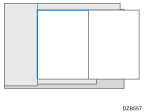
When placing an original with pages of different width
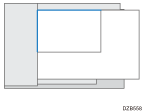
![]() Press [Send Settings] on the scanner screen.
Press [Send Settings] on the scanner screen.
![]() Press [Scan Size] and select [Auto Detect: Mixed Sizes].
Press [Scan Size] and select [Auto Detect: Mixed Sizes].
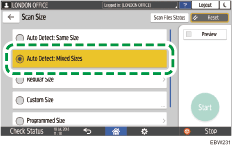
![]() Specify the scan settings according to the purpose of the scanned data.
Specify the scan settings according to the purpose of the scanned data.
![]() To send the scanned document to an e-mail address, press [Sender] and then specify the sender.
To send the scanned document to an e-mail address, press [Sender] and then specify the sender.
![]() Specify the destination, and press [Start].
Specify the destination, and press [Start].
