Stapling Printed Pages (IM C530F Only)
The machine can staple printed sheets set by set.
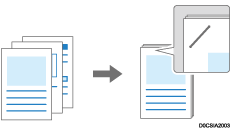
For details about the paper size and number of sheets that can be stapled, see the following section:
![]()
The machine cannot staple the printed sheets fed from the bypass tray.
When the staple function is specified, the printed sheets are output to Finisher Shift Tray regardless of the setting of the output tray.
Staple Position and Result
Paper orientation | Result |
|---|---|
Portrait |  |
When you specify 2-sided print, match the binding side of 2-sided print to the staple position.
![]()
You cannot specify some of the functions together with Staple. The specified staple may be automatically canceled depending on the function. Specify the staple setting again after checking the staple position displayed on the preview icon.
When printing on letterhead paper that has top and bottom, Staple is canceled if the print orientation and the staple position do not match.
When the staples are finished while the error skip is enabled, the message appears. Cancel Staple to continue printing without stapling.
Stapling the Printed Sheets (Windows)
Configure the settings on [Staple] of the [Basic] tab.
![]() Open a document to print on the computer, and display the setting screen of the printer driver from the print menu in the application.
Open a document to print on the computer, and display the setting screen of the printer driver from the print menu in the application.
![]() Specify Paper Size, Paper Type, Orientation and other settings.
Specify Paper Size, Paper Type, Orientation and other settings.
Basic Procedure for Printing Documents
Be sure to specify [Document Size:] and [Orientation:].
![]() In [Staple] on the [Basic] tab, select a position for staples.
In [Staple] on the [Basic] tab, select a position for staples.
You can check the staple position by the preview icon displayed on [Current Setting] after specifying Staple.
![]() After completing the configuration, click [OK] to print.
After completing the configuration, click [OK] to print.
Stapling the Printed Sheets (macOS)
Configure the settings on the [Finishing] menu in [Feature Sets] of [Printer Features].
![]() Open a document to print on the computer, and display the setting screen of the printer driver from the print menu in the application.
Open a document to print on the computer, and display the setting screen of the printer driver from the print menu in the application.
![]() Specify Paper Size, Orientation, Paper Type, and other settings.
Specify Paper Size, Orientation, Paper Type, and other settings.
Basic Procedure for Printing Documents
Be sure to specify [Paper Size] and [Orientation].
![]() In [Staple], select a staple position.
In [Staple], select a staple position.
![]() After completing the configuration, click [Print] to print.
After completing the configuration, click [Print] to print.
