Sorting Printed Sheets by Individual Copies
While printing a document with multiple pages to make multiple printed sets, the machine assembles the printed sheets as sets in sequential order (Collate).
You can select the following Collate types:
Type | Result |
|---|---|
Collate | 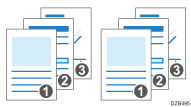 |
Shift Collate*1 | 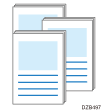 |
*1 Shift collate is only available on IM C530F.
For details about the number of sheets that can be sorted, see the following section:
Specifying Collate (Windows)
Configure the settings on the [Finishing] tab.
![]() Open a document to print on the computer, and display the setting screen of the printer driver from the print menu in the application.
Open a document to print on the computer, and display the setting screen of the printer driver from the print menu in the application.
![]() Specify Paper Size, Paper Type, Orientation and other settings.
Specify Paper Size, Paper Type, Orientation and other settings.
![]() On the [Finishing] tab, specify the Collate method.
On the [Finishing] tab, specify the Collate method.
Configure the following setting:
Collate: Select [Printer Collate] in normal use to adopt the Collate setting of the printer driver. To use the Collate setting specified in the print dialog box of the application, select [Same as Application].
Click the detail settings button to select the collate type (IM C530F Only).
![]() After completing the configuration, click [OK] to print.
After completing the configuration, click [OK] to print.
Specifying Collate (macOS)
Configure the settings in the [Paper Handling] menu.
![]() Open a document to print on the computer, and display the setting screen of the printer driver from the print menu in the application.
Open a document to print on the computer, and display the setting screen of the printer driver from the print menu in the application.
![]() Specify Paper Size, Orientation, Paper Type, and other settings.
Specify Paper Size, Orientation, Paper Type, and other settings.
![]() On the [Paper Handling] menu, select [Collate pages].
On the [Paper Handling] menu, select [Collate pages].
Cancel the collate setting in the application.
![]() After completing the configuration, click [Print] to print.
After completing the configuration, click [Print] to print.
