Binding Printed Sheets
You can use the various functions to finish the printed sheets as a book.
Select a combination of functions to bind the printed sheets as needed.
Types of Binding
The machine cannot fold or saddle stitch the printed pages. After printing originals using the magazine function, fold and saddle stitch the printed pages by hand.
Magazine
Arrange four original pages as shown below and print them on a sheet. Stack all printed sheets and fold them in half to arrange the pages in the order of the page numbers.
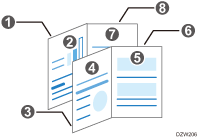
Staple the stacked sheets in the center to finish as a booklet.
Magazine and Combine
You can arrange multiple pages of originals on a page of a bound book printed by specifying Magazine.
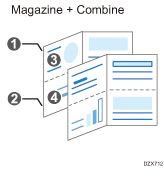
Functions for Binding
Cover sheet
You can insert a front cover sheet in the printed sheets. Paper for the cover sheet is fed from a different tray from that of the main paper. You can use paper of a different quality for the cover sheet.
The cover sheet function is available on the Windows printer driver.
The first to second pages of a document can be printed as the cover sheets.
You can insert a blank cover sheet.
Binding the Print Sheets (Windows)
Configure the settings on the [Basic] tab.
![]() Open a document to print on the computer, and display the setting screen of the printer driver from the print menu in the application.
Open a document to print on the computer, and display the setting screen of the printer driver from the print menu in the application.
![]() Specify Paper Size, Paper Type, Orientation and other settings.
Specify Paper Size, Paper Type, Orientation and other settings.
![]() In the [Basic] tab, select [Magazine] from [Booklet].
In the [Basic] tab, select [Magazine] from [Booklet].
![]() After completing the configuration, click [OK] to print.
After completing the configuration, click [OK] to print.
Inserting Cover Sheet (Windows)
Configure the settings on the [Cover/Chapter] tab.
![]() Load the paper to use as cover sheets into the paper tray.
Load the paper to use as cover sheets into the paper tray.
Loading Paper into the Paper Tray
Use a paper tray other than the one for printing the document. Load paper of the same size in the same orientation as the document.
![]() Open a document to print on the computer, and display the setting screen of the printer driver from the print menu in the application.
Open a document to print on the computer, and display the setting screen of the printer driver from the print menu in the application.
![]() Specify Paper Size, Paper Type, Orientation and other settings to print the document.
Specify Paper Size, Paper Type, Orientation and other settings to print the document.
![]() Configure the settings of the cover sheet on the [Cover/Chapter] tab.
Configure the settings of the cover sheet on the [Cover/Chapter] tab.
Configure the following setting:
Front Cover: Select the paper tray specified on the control panel, and then specify whether to print on the cover sheet.
![]() After completing the configuration, click [OK] to print.
After completing the configuration, click [OK] to print.
