Registering the Destination Folder to Use for Send to Folder
Register the destination folder to send scanned documents or forward documents received by fax to the address book. Specify the protocol according to the destination folder.
![]()
You can register the address easily using the "Scan to Folder Helper" application.
Specifying the Destination of Send to Folder Using the Scan to Folder Helper App
![]() On the Home screen, press [Address Book].
On the Home screen, press [Address Book].
![]() On the Address Book screen, press [Register].
On the Address Book screen, press [Register].
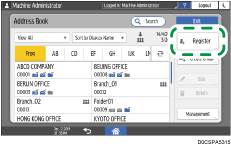
![]() Enter the details of the address in the form on the [Name] tab, and then select a title for sorting.
Enter the details of the address in the form on the [Name] tab, and then select a title for sorting.
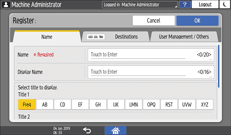
![]() Press the [Destinations] Tab
Press the [Destinations] Tab  [Folder].
[Folder].
![]() Specify the path to the folder and authentication information.
Specify the path to the folder and authentication information.
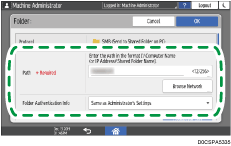
Path: Enter computer name or IP address, then press [Browse Network] to select shared folder.
When the computer name is "User1PC" and the shared folder name is "shared_doc", enter as below:
\\User1PC\shared_doc
If the machine is not configured to obtain the IP address automatically, specify the path by entering the IP address of the computer (for example "192.168.0.191") and folder name (for example "Share") as below:
\\192.168.0.191\Share
You can also specify the folder by pressing [Browse Network]. You must enter the login user name and password for certain destinations.
Folder Authentication Info: To register a folder to share among only certain users/groups using the machine, such as a shared folder on a private computer, select [Specify Other Authentication Information], and then enter Login User Name and Login Password of an account that can access the folder.
If you select [Same as Administrator's Settings], the user name and password specified in [Default User Name/Password (Send)] are applied. When the user authentication is specified, contact the administrator.
![]() Press [Connection Test], confirm that the path is configured correctly, and then press [OK].
Press [Connection Test], confirm that the path is configured correctly, and then press [OK].
![]() Press the [User Management / Others] tab and set the required items.
Press the [User Management / Others] tab and set the required items.
User Management: Enter the authentication information to login and use the machine.
Registration Destination Group: Select a group to which this address belongs as necessary. Register the group in advance.
Display Priority: When the destinations are sorted in the order of priority, a destination with higher priority is displayed prior to that with lower priority. The destinations with the same priority are displayed in the order of registration.
Destination Protection: Select this check box to require entering of the protection code to select the destination.
Using the Protection Function to Prevent the Misuse of Addresses
![]() Press [OK].
Press [OK].
![]() After completing the configuration, press [Home] (
After completing the configuration, press [Home] ( ).
).
![]()
To change or delete a registered folder, select the destination folder to change or delete on the address book screen, and then press [Edit] or [Delete].
If the machine fails to send to the destination folder registered in the address book, the firewall of the destination computer may be blocking sending of the data. See Help of the operating system and exempt the IP address of the machine from the firewall.
