Checking the Machine Status from the Control Panel
Press [Check Status] on the Home screen to confirm the following items:
[Mach./Applic.Stat]/[Current Job]/[Job History] tab
Machine's status
Statuses of the error and network
Operational status of each function
Status of functions such as Copier or Scanner
Status of a running job
Job history
Machine's maintenance information
The latest 100 jobs are displayed in each Job History of [Copier], [Printer], and [Others]. The jobs are displayed in the order that the log was created, not in the order the jobs were finished.
[Maintnc./Inquiry/Mach.Info]
Remaining amount of toner or paper
Usage status of the memory
Fax number and IP address of this machine
Name of consumables and the telephone number of ordering
![]() Press [Check Status] on the Home screen.
Press [Check Status] on the Home screen.
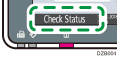
![]() Press [Maintnc./Inquiry/Mach. Info].
Press [Maintnc./Inquiry/Mach. Info].
![]() Confirm the status of this machine.
Confirm the status of this machine.
When you press the key at the top of the window, the screen scrolls to the title position.
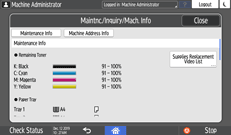
Maintenance Info
If there is no problem, only [Remaining Toner] and [Paper Tray] are displayed.
Item | Description |
|---|---|
Remaining Toner | Displays the approximate amount of toner remaining. |
Remaining Staples | Displays whether there are staples remaining. |
Paper Tray | Displays the paper type and size loaded into the paper tray. |
Output Tray Full | Displays whether the output tray is overloaded. |
Original Misfeed | Displays the state of and solutions for original misfeeds. |
Paper Misfeed | Displays the state of and solutions for paper misfeeds. |
Cover Open | Indicates whether one or more covers of the machine or finisher are open and how to close them. |
Machine Address Info
Some items are not displayed depending on the security settings.
Item | Description |
|---|---|
Fax No. | Displays the machine's fax number. |
Machine IPv4 Address | Displays the machine's IPv4 address. |
Machine IPv6 Address | Displays the machine's IPv6 address. In "Manual Configuration Address", the IPv6 address that is set manually is displayed. |
![]() After confirming, press [Close].
After confirming, press [Close].
