Viewing the History of Sent and Received Faxes
The transmission and reception results can be confirmed the Records.
![]()
You can check the transmission and reception results of faxes on the control panel and also on the screen of a computer.
Printing Records
Records are printed automatically for every 50 transmissions and receptions performed. When you want to check the report immediately, print the report manually.
![]()
Depending on security settings, the Journal is not automatically printed.
![]() Press [Fax] on the Home screen.
Press [Fax] on the Home screen.
![]() Press [Job Status] on the fax screen.
Press [Job Status] on the fax screen.
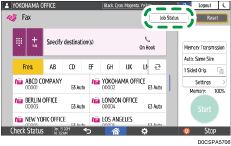
![]() Press [Print Records], and then select the printing method.
Press [Print Records], and then select the printing method.
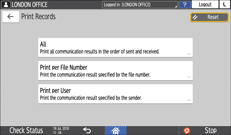
All
Select this to print the communication results that are not yet printed among the latest 50 results. To check the transmission and reception history prior to the latest 50 results, check the Records that have been printed automatically or use [Print per File Number] or [Print per User].
Print per File Number
Select this to print the communication result of the specified document number. Enter the four digit document number and press [Print].
Print per User
Select this to print the communication results per sender. Specify the sender to print the communication results, and press [Print]. Prints the transmission and reception results for the specified user from among 60 of the latest results.
Reading the Records
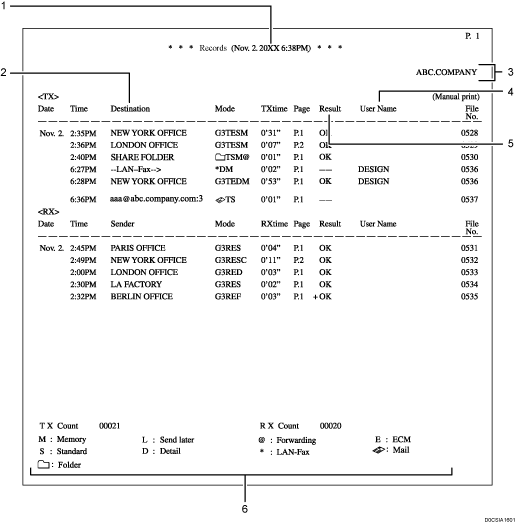
Printing date and time
Shows the date and time the report is printed.
Other end
When sending a fax
Shows the fax number entered manually or the name registered in the address book.
When receiving a fax
Shows the sender name (for display) or sender fax number registered in the device at the sender.
When sending an e-mail
Shows the e-mail address entered manually or the name registered in the address book.
Shows the destination e-mail address or destination name followed by the number of destinations specified for the broadcast transmission for broadcast transmission.
"--LAN-Fax -->" indicates the result of transmission from a computer to the machine. For the result of transmission to the destination, refer to the "Result" column of the same document number.
When sending to a folder
Shows the name registered in the address book.
Programmed fax header
Shows the information registered in [Fax Header].
User Name
Shows the login user name or the sender name specified at the time of transmission.
Result
Shows the transmission result.
"OK" is shown when all pages of a fax have been received or transmitted correctly.
"Error" is shown when:
The transmission or reception cannot be completed properly.
A file in a format that cannot be printed on the machine is received.
The JPEG/PDF file attached to an e-mail cannot be printed because of an authentication error or data error.
"Power Failure" is shown when the power of the machine was lost while transmission or reception was in progress. There may be a document left that could not be sent.
Explanatory notes of the letters and symbols shown in the Communication Mode column
Shows the meaning of letters and symbols shown in the "Communication Mode" column.
![]()
When receiving an e-mail with a file attached, "P.1" is shown in the number of pages column and "S" is shown in "the communication mode column" regardless of the actual number of pages or resolution in the file.
