Punching Holes on Printed Pages
The machine can punch holes in printed sheets. You can use the holes to file the printed sheets.
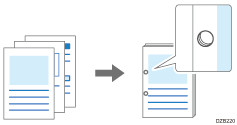

The optional finisher is required to use this function.

The sizes and weights of paper that can be punched differ depending on the optional equipment attached to the machine.
The finisher punches sheets individually, so the punch hole position of each sheet is slightly different.
Specifying Punch (Windows)
Specify the settings on the [Finishing] tab.
 Open a document to print on the computer, and display the setting screen of the printer driver from the print menu in the application.
Open a document to print on the computer, and display the setting screen of the printer driver from the print menu in the application.
 Specify Document Size, Paper Type, Orientation and other settings.
Specify Document Size, Paper Type, Orientation and other settings.
Be sure to specify [Document Size:] and [Orientation:].
 In [Punch:] on the [Finishing] tab, select a position for punch.
In [Punch:] on the [Finishing] tab, select a position for punch.
You can check the punch position by the preview icon displayed on [Current Setting] after specifying Punch.
 After completing the configuration, click [OK] to print.
After completing the configuration, click [OK] to print.
Specifying Punch (macOS)
Specify the settings on [Finishing] on "Feature Sets" of [Printer Features].
 Open a document to print on the computer, and display the setting screen of the printer driver from the print menu in the application.
Open a document to print on the computer, and display the setting screen of the printer driver from the print menu in the application.
 Specify Paper Size, Orientation, Paper Type, and other settings.
Specify Paper Size, Orientation, Paper Type, and other settings.
Be sure to specify "Paper Size" and "Orientation".
 On [Finishing] of "Feature Sets", click "Punch" and specify the punch position.
On [Finishing] of "Feature Sets", click "Punch" and specify the punch position.
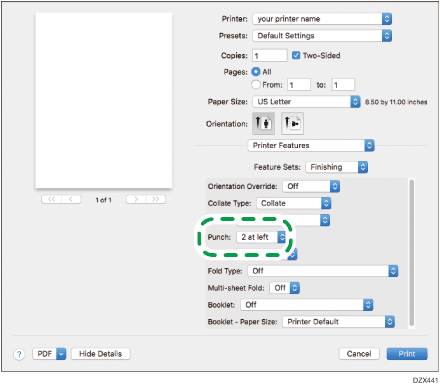
When specifying Punch together with 2-sided print or Staple, specify the punch position at the binding side of a printed sheet.
 After completing the configuration, click [Print] to print.
After completing the configuration, click [Print] to print.
