Copying in Page Order or for Each Page Number
When copying two or more copies of multi-page originals, you can specify the page order as described below.
Sort
Copies in the order of the original.
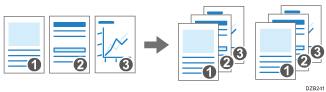
Stack
Groups together copies of each page in a multi-page original.
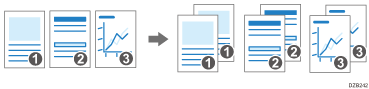
Rotate Sort
Copies in the order of the original and outputs by rotating each copy set. Each copy set is output lengthwise and breadthwise alternately to identify each set.
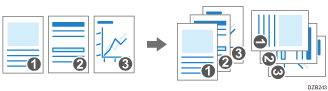
To specify rotate sort, use two paper trays and set the same size and type of paper in the trays in different orientations, vertically (![]() ) and horizontally (
) and horizontally (![]() ). When the paper cannot be set in vertical (
). When the paper cannot be set in vertical (![]() ) orientation, you cannot specify Rotate Sort.
) orientation, you cannot specify Rotate Sort.

An optional unit such as the shift tray or finisher is required to use this function.
 Press [Copy] on the Home screen.
Press [Copy] on the Home screen.
 Place the original.
Place the original.
 Press [
Press [ ] or [
] or [ ] under [Quantity] on the Copy screen to specify the number of copies.
] under [Quantity] on the Copy screen to specify the number of copies.
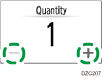
You can enter this using the keyboard after pressing [Quantity] or a number.
 Press [Sort/Stack] on the Copy screen.
Press [Sort/Stack] on the Copy screen.

If the key is not displayed, select it from [Finishing].
If the optional equipment that can stack the copied sheets is not attached to the machine, only [Sort] is displayed on the key.
 Select the function to specify.
Select the function to specify.
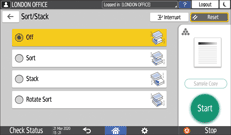
 Press [Start].
Press [Start].
When selecting [Sort] or [Rotate Sort] and placing an original on the exposure glass, a single set of copies is made. After scanning all of the originals, press [Finish Scn] to copy the rest of the sets.

If you specify sort or stack with the finisher or shift tray installed, the output sheets will be shifted by each set.
You can change the action to perform when paper or memory runs out during sorting under [Rotate Sort: Auto Paper Continue] or [Memory Full Auto Scan Restart].
