Saving a Scanned Original on a USB Flash Memory Device or SD Card
Use [Print/Scan (Memory Storage Device)] to save the scanned data to a USB flash memory device or SD card.

- Keep SD cards and USB flash memory devices out of reach of children. If a child accidentally swallows an SD card or USB flash memory device, consult a doctor immediately.
 Press [Print/Scan (Memory Storage Device)] on the Home screen.
Press [Print/Scan (Memory Storage Device)] on the Home screen.
 Press [Scan to Storage Device] on the [Print/Scan (Memory Storage Device)] screen.
Press [Scan to Storage Device] on the [Print/Scan (Memory Storage Device)] screen.
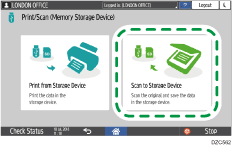
 Insert the external media into the media slot on the left side of the control panel.
Insert the external media into the media slot on the left side of the control panel.
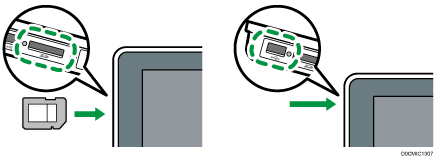
 Press [USB] or [SD Card] and specify the location to save the data.
Press [USB] or [SD Card] and specify the location to save the data.
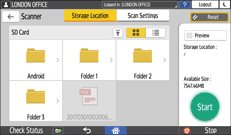
 Place the original on the scanner.
Place the original on the scanner.
 Press [Scan Settings] and specify the settings according to the purpose of the scanned document.
Press [Scan Settings] and specify the settings according to the purpose of the scanned document.
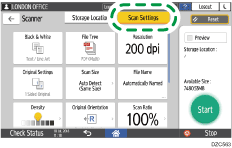
Scanning an Original with Suitable Quality and Density
Specifying the File Type or File Name When Scanning a Document
 Press [Start].
Press [Start].
To continue scanning another original on the exposure glass, press [Scan Next Original]. Press [Finish Scan] after scanning the original is completed.
When specifying [Preview], check the preview and then press [Save].
 After saving the file, press the icon (
After saving the file, press the icon ( /
/  /
/  ) displayed on the screen to disconnect the media.
) displayed on the screen to disconnect the media.
 Remove the media.
Remove the media.

Certain types of USB flash memory device and SD cards cannot be used.
