Scanning an Original and Dividing the Scanned Data into Multiple Files
Scan an original with multiple pages and divide the scanned data into a specified number of pages.
For example, you can scan 5 sets of a pair of two-sided sheets in a batch and divide and save the scanned data as 5 files of four pages each automatically.
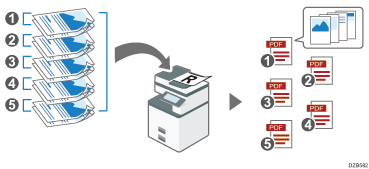
 Press [Scanner] on the Home screen.
Press [Scanner] on the Home screen.
 Place the original on the scanner.
Place the original on the scanner.
 Press [Send Settings] on the scanner screen.
Press [Send Settings] on the scanner screen.
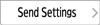
 Press [Divide] and specify the number of pages to divide the data in each file in [Divided].
Press [Divide] and specify the number of pages to divide the data in each file in [Divided].
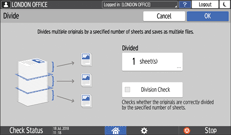
To display a confirmation screen prompting to cancel or continue scanning when the number of scanned pages does not match the integral multiple of the number to split the data, select the [Division Check] check box.
Clear the check box to divide the scanned data into a specified number of pages regardless of the actual number of scanned pages. The number of pages in the last file may be less than the specified number in such case.
 Specify the scan settings according to the purpose of the scanned data.
Specify the scan settings according to the purpose of the scanned data.
Scanning an Original with Suitable Quality and Density
Specifying the File Type or File Name When Scanning a Document
 To send the scanned document to an e-mail address, press [Sender] and then specify the sender.
To send the scanned document to an e-mail address, press [Sender] and then specify the sender.
 Specify the destination on the scanner screen, and press [Start].
Specify the destination on the scanner screen, and press [Start].

If the last page of a two-sided original is blank, you can specify to skip scanning the last page. Specify the page opening orientation in [Send Settings]
 [Original Settings] and select the [Scan 1 Side of Last Page] check box.
[Original Settings] and select the [Scan 1 Side of Last Page] check box.
