Copying onto Thick Paper
You can load thick paper in the bypass tray and copy on it. You can configure paper settings right after loading thick paper in the bypass tray and there is no need to remove paper loaded in the paper trays.
 Press [Copy] on the Home screen.
Press [Copy] on the Home screen.
 Place the paper into the bypass tray with the copying side face down.
Place the paper into the bypass tray with the copying side face down.
The "Bypass Tray Paper Settings" screen is displayed.
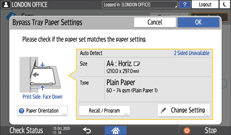
 Press [Change Setting].
Press [Change Setting].
 Press [ChngThickness] in [Thick Paper].
Press [ChngThickness] in [Thick Paper].
 Select from [Thick Paper 1] to [Thick Paper 4], press [OK], and then proceed to the next screen.
Select from [Thick Paper 1] to [Thick Paper 4], press [OK], and then proceed to the next screen.
Thick Paper 1: 106–169g/m2 (28 lb. Bond–90 lb. Index)
Thick Paper 2: 170–220g/m2 (90 lb. Index –80 lb. Cover)
Thick Paper 3: 221–256g/m2 (80 lb. Cover–140 lb. Index)
Thick Paper 4: 257–300g/m2 (140 lb. Index–110 lb. Cover)
 Select a paper size, and then press [OK].
Select a paper size, and then press [OK].
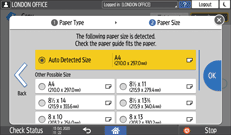
 Confirm the settings on the "Bypass Tray Paper Settings" screen, and then press [OK].
Confirm the settings on the "Bypass Tray Paper Settings" screen, and then press [OK].
 Place the original.
Place the original.
 Press [Start].
Press [Start].

You cannot use Duplex Copy when you select Thick Paper 4.
