Folding Copied Sheets
The machine folds and finishes copied sheets. The fold function helps you to make booklets or brochures.
You can select Half Fold, Letter Fold-out, Letter Fold-in, or Z-fold.
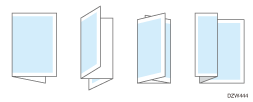

An optional unit such as the booklet finisher or Internal Multi-Folding unit is required to use this function.
Do not use the fold function with the following types of paper:
Translucent Paper
OHP Transparencies
Thick paper*1
Label Paper
Envelope
*1 Use Thick Paper 3 or 4 for Booklet Finisher SR3290.

You cannot fold paper set in the bypass tray.
The types of fold, number of sheets to fold, and supported paper size differ depending on the optional equipment attached to the machine.
You can specify the fold-back position.
You can staple Z-folded copies. For details about the number and the paper sizes of Z-folded copies that can be stapled, see the following section:
Even if you place different size originals in the ADF, appropriate size of copy paper can be automatically selected and Z-folded using the Mixed Sizes mode and Auto Paper Select function.
When you copy different size originals, such as A3 and A4 (11 × 17 and 81/2 × 11), use this function with Mixed Sizes mode. Copies of the large size original are Z-folded and will be the same size as the copy of the small size original. Paper sizes you can use together are as follows:
A3
 and A4
and A4
B4 JIS
 and B5 JIS
and B5 JIS
11 × 17
 and 81/2 × 11
and 81/2 × 11
When you select Half Fold, Letter Fold-out, or Letter Fold-in, you cannot use the following functions:
Punch
Staple
 Press [Copy] on the Home screen.
Press [Copy] on the Home screen.
 Press [Fold] on the Copy screen.
Press [Fold] on the Copy screen.

If the key is not displayed, select it from [Finishing].
For details about folding the copied paper in half with the booklet finisher by pressing [Center Folding], see the section below:
 Select the fold type, and then press [OK].
Select the fold type, and then press [OK].
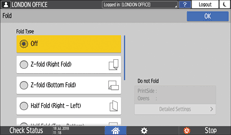
When you selected Half Fold, press [Detailed Settings] to specify Print Side.
When you selected Letter Fold-in, press [Detailed Settings] to specify Print Side and Open Orientation.
When you selected Letter Fold-out, press [Detailed Settings] to specify Open Orientation.
When Booklet Finisher SR3290 is used, you can specify whether to fold several sheets of stacked paper together for Half Fold by pressing [Center Folding].
 Place the original.
Place the original.
 Press [Start].
Press [Start].
