Inserting a Chapter Page During Copy
Inserting Slip Sheets Between Pages When Copying
You can insert a sheet of paper at the turn of a page when copying an original comprising multiple pages at one time (Slip Sheet).
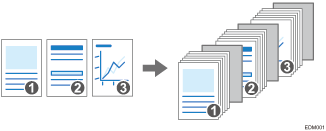
Designating Chapters
You can specify a chapter page to insert a blank sheet or specify the print side (Designate / Chapters / Chapter).
Designate: Copy, Designate: Do not copy
Inserts blank sheets before specified pages. Also prints data of the specified page on the designated sheet.
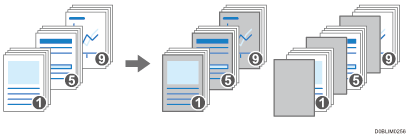
Chapter
Prints a chapter page always on the front side during 2-sided copy.
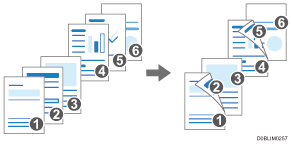
Inserting Slip Sheets Between Pages When Copying

You cannot insert slip sheets when Duplex Copy is enabled. If Duplex Copy is specified, press one of the following keys to cancel the setting.
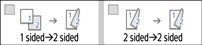
 Press [Settings] on the Hone screen.
Press [Settings] on the Hone screen.
 Press [Tray/Paper Settings].
Press [Tray/Paper Settings].
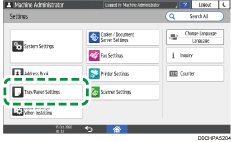
 Press [Common Settings/Others]
Press [Common Settings/Others] [Slip Sheet Tray], and specify the tray to feed slip sheets.
[Slip Sheet Tray], and specify the tray to feed slip sheets.

As the paper to use for slip sheets, load paper of the same size and orientation as the paper to copy.
 Press [OK].
Press [OK].
 Press [Home] (
Press [Home] ( ) after specifying the settings.
) after specifying the settings.
 Press [Copy] on the Home screen.
Press [Copy] on the Home screen.
 Press [Slip Sheet] on the Copy screen.
Press [Slip Sheet] on the Copy screen.

If you cannot find the key, select the item from [Finishing].
 Specify whether to also copy on the slip sheets, and then press [OK].
Specify whether to also copy on the slip sheets, and then press [OK].
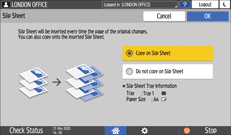
 Press the paper tray select key and select the paper for the text body.
Press the paper tray select key and select the paper for the text body.
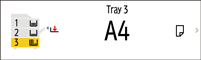
When copying onto OHP transparencies, use the bypass tray.
 Place an original on the machine, and then press [Start].
Place an original on the machine, and then press [Start].

Slip sheets are not counted with the number of copies made in the Copier function when you are not copying onto them.
Designating Chapters
Specify the separation method to copy originals while separating each chapter.
 Press [Settings] on the Hone screen.
Press [Settings] on the Hone screen.
 Press [Tray/Paper Settings].
Press [Tray/Paper Settings].
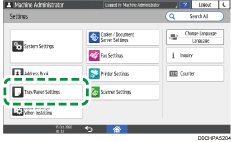
 Press [Common Settings/Others]
Press [Common Settings/Others] [Slip Sheet Tray], and specify the tray to feed designated sheets.
[Slip Sheet Tray], and specify the tray to feed designated sheets.

You can use paper for the designation in the same size and direction as the paper for the text body.
 Press [OK].
Press [OK].
 Press [Home] (
Press [Home] ( ) after specifying the settings.
) after specifying the settings.
 Press [Copy] on the Home screen.
Press [Copy] on the Home screen.
 Press [Designate / Chapters] on the Copy screen.
Press [Designate / Chapters] on the Copy screen.

If you cannot find the key, select the item from [Finishing].
 Press [Not Set].
Press [Not Set].
 Select Separation method to specify the position to separate.
Select Separation method to specify the position to separate.
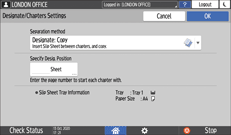
Separation method : Select the method of chapter designation.
Specify Desig. Position : Enter the page number of the original at the beginning of the chapter.
 Press [OK].
Press [OK].
 Press [Not Set] to specify the separation mode for the next section.
Press [Not Set] to specify the separation mode for the next section.
You can specify separations up to 20 locations.
 Select the input tray to feed paper for the text body in "Main Sheet Tray".
Select the input tray to feed paper for the text body in "Main Sheet Tray".
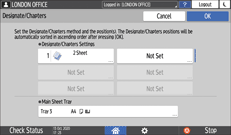
 Press [OK].
Press [OK].
 Place the original.
Place the original.
 Press [Start].
Press [Start].

When you do not copy on designated sheets, the designated sheets are not counted as the number of copies.
Even in 2-sided copy, the pages specified in the separation mode setting are always printed on the front side.
