Installing SD Card Options
![]()
- Keep SD cards out of reach of children. If a child accidentally swallows an SD card, consult a doctor immediately.
![]()
Do not subject the card to physical shocks.
![]() Turn the machine off and unplug the power cord.
Turn the machine off and unplug the power cord.
![]() Open the rear cover.
Open the rear cover.
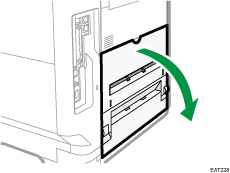
![]() Unhook the tab on the interface cover, which is located on the side of the rear cover.
Unhook the tab on the interface cover, which is located on the side of the rear cover.
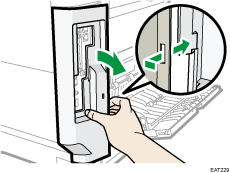
![]() Unhook the two tabs on the outside of the interface cover.
Unhook the two tabs on the outside of the interface cover.
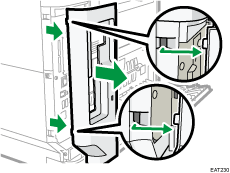
![]() Insert the SD card into the slot until it clicks.
Insert the SD card into the slot until it clicks.
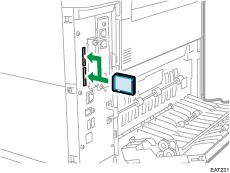
If you insert only one SD card, use the upper slot. If you insert two SD cards simultaneously, use both slots. If you insert the optional VM card, use only the lower slot.
If you want to use two or more SD cards simultaneously, contact your service representative.
If you use a commercially available SD card for back up the address book, insert the SD card to the lower slot.
![]() Hook the two tabs on the outside of the interface cover.
Hook the two tabs on the outside of the interface cover.
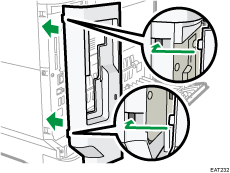
![]() Hook the tab on the interface cover, which is located on the side of the rear cover.
Hook the tab on the interface cover, which is located on the side of the rear cover.
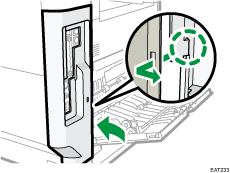
![]() Close the rear cover.
Close the rear cover.
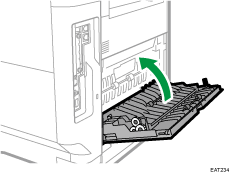
![]() Plug in the power cord, and then turn on the machine.
Plug in the power cord, and then turn on the machine.
![]() Check that the SD card was installed correctly.
Check that the SD card was installed correctly.
![]()
You can confirm that the SD card was installed correctly by checking the control panel menu or configuration page.
XPS card/PostScript 3 unit: Printing the configuration page, if the card is installed properly, corresponding option's name will appear for "Printer Language" in "System Reference".
Settings screen type: Standard
Settings screen type: Classic
VM card: Extended Feature Settings appears in Machine Features Settings.
Fax connection unit: The menu for fax connection will appear in Fax Settings.
OCR unit: The menu for OCR will appear in the PDF settings on the Scanner screen.
If the card is not installed properly, repeat the procedure from the beginning. If it cannot be installed correctly even after trying the installation a second time, contact your sales or service representative.
Do not touch the card while the machine is in use. It may come loose, even if pushed only slightly. The slot cover must be reattached.
