List/Test Print
This section describes the settings in [List/Test Print] under [Printer Settings].
Machine Information
Setting Items | Description |
|---|---|
Multiple Lists | You can print the configuration page and error log. |
Configuration Page | You can print the machine's current values of the Printer Settings. |
Error Log | You can print error logs for the 30 most recent errors that occurred during printing. The error logs of jobs canceled are also printed. Error logs older than the 30 most recent jobs are deleted and not printed. However, if the oldest error belongs to Sample Print, Locked Print, Hold Print, or Stored Print, it is not deleted. Instead, it will be stored separately up to 30. |
PDL Information
Setting Items | Description |
|---|---|
PCL Config./Font | You can print the current configuration and installed PCL font list. |
PS Config./Font | You can print the current configuration and installed PostScript font list. |
PDF Config./Font | You can print the current configuration and installed PDF font list. |
Change Modes
Setting Items | Description |
|---|---|
Hex Dump | The machine enters the mode to print hexadecimal data sent from the computer (Hex Dump mode). Use this function to determine how a printing error occurred. |
Print Settings
Setting Items | Description |
|---|---|
Side(s) to Print of List/Test Print (This setting item is available on machines with RICOH Always Current Technology v1.2 or later installed.) | Specify whether to print lists/test prints on one side or both sides of paper.
|
Printing a Test Page
You can confirm the settings or information of this machine.
The paper is fed from the tray in which A4 (or 81/2 × 11) plain paper / recycled paper is set.
If the specified paper is not set in the tray, the paper is fed from the tray specified by [Tray/Paper Settings]
 [Paper Tray Priority]
[Paper Tray Priority] [Paper Tray Priority: Printer].
[Paper Tray Priority: Printer].
If you print onto paper larger than A4 (or 81/2 × 11), the [Configuration Page] and [Error Log] are not enlarged. Other lists are enlarged to fit to the print size.
![]() Log in to the machine as the machine administrator on the control panel.
Log in to the machine as the machine administrator on the control panel.
![]() On the Home screen, press [Settings].
On the Home screen, press [Settings].
![]() On the Settings screen, press [Printer Settings].
On the Settings screen, press [Printer Settings].
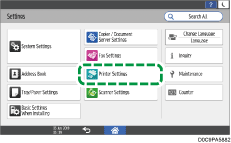
![]() Press [Machine Information]
Press [Machine Information] [Configuration Page].
[Configuration Page].
![]() Press [Start].
Press [Start].
![]() After completing the print, press [Home] (
After completing the print, press [Home] ( ), and then log out of the machine.
), and then log out of the machine.
Items Printed on the Configuration Page
On the configuration page, the machine's device information, tray paper settings, [Printer Settings], network configuration information will be printed.
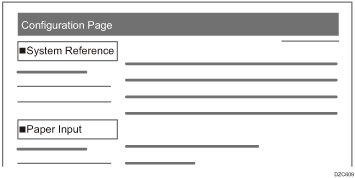
System Reference
The firmware version, counter information, memory capacity, and name of the installed options are printed.
Paper Input
The type and size of the paper set in the paper tray are printed.
When "R" is displayed in the paper size, it means that the paper is set in the landscape orientation (
 ).
).
![]()
Other than the functions mentioned above, the settings of the [Printer Settings] and network configuration information are printed.
