Deleting Documents Stored in the Machine
Certain types of documents stored in the machine are deleted automatically.
Stored document (Stored Print)
Documents for Stored Print are automatically deleted after 72 hours (three days).
You can change the period to wait before deleting the documents in [Printer Settings] the [Data Management] tab
the [Data Management] tab  [Auto Delete Stored Print Jobs].
[Auto Delete Stored Print Jobs].
Documents stored temporarily (Sample Print/Locked Print/Hold Print)
These documents are not deleted automatically.
Delete each document manually to increase the amount of data space or to clean the memory space.
![]()
You can delete all documents that are not locked by password.
On [Delete All Stored Print Jobs] or [Delete All Temporary Print Jobs] of [Printer Settings]
 the [Data Management] tab, you can delete all documents at once including password-protected documents.
the [Data Management] tab, you can delete all documents at once including password-protected documents.
![]() On the Home screen, press [Quick Print Release].
On the Home screen, press [Quick Print Release].
![]() On the Quick Print Release screen, select the user ID of the document to delete.
On the Quick Print Release screen, select the user ID of the document to delete.
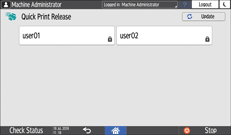
When you are prompted to enter a password, enter the password.
On machines installed with RICOH Always Current Technology v1.2 or later, you can also use your smart device for authentication instead of entering the password.
Using the Machine Functions from a Mobile Device
Password-protected documents ( ) corresponding to the entered password and documents without password are displayed.
) corresponding to the entered password and documents without password are displayed.
![]() Select the document to delete.
Select the document to delete.
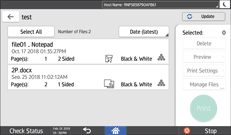
To select all documents, press [Select All].
![]() Press [Delete] twice.
Press [Delete] twice.
