Printing on Envelopes
Load envelopes in the bypass tray or paper tray and change the tray paper settings on the control panel.
Printing on Envelopes (Settings Screen Type: Standard)
![]() Load envelopes in the bypass tray or the paper tray.
Load envelopes in the bypass tray or the paper tray.
Orientation of Envelopes | Tray 2 to 5 | Bypass Tray |
|---|---|---|
Side-opening envelopes  |  Flaps: closed Bottom side of envelopes: toward the right of the machine Side to be printed: face down |  Flaps: closed Bottom side of envelopes: toward the right of the machine Side to be printed: face up |
When you set envelopes in the paper tray, set the paper size dial to "![]() ".
".
![]() On the Home screen, press [Settings].
On the Home screen, press [Settings].
![]() On the Settings screen, press [Tray/Paper Settings].
On the Settings screen, press [Tray/Paper Settings].
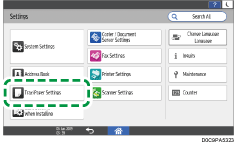
![]() Press [Paper Size/Paper Type].
Press [Paper Size/Paper Type].
![]() Press the name of the tray in which the envelopes are loaded, and then press [Paper Size] or [Paper Size: Printer] to select the size of the envelopes.
Press the name of the tray in which the envelopes are loaded, and then press [Paper Size] or [Paper Size: Printer] to select the size of the envelopes.
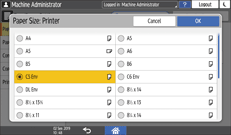
If the size of the loaded envelope is not included in the list, select [Custom] and enter the value.
![]() Press [OK].
Press [OK].
![]() Press [Paper Type/Thickness], and then select [Envelope] from [Paper Type].
Press [Paper Type/Thickness], and then select [Envelope] from [Paper Type].
Also, select the thickness of the loaded envelopes from [Paper Thickness].
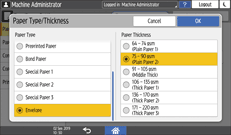
![]() Press [OK] twice.
Press [OK] twice.
![]() After completing the configuration, press [Home] (
After completing the configuration, press [Home] ( ).
).
![]() Open a document to print on the computer, and display the setting screen of the printer driver from the print menu application.
Open a document to print on the computer, and display the setting screen of the printer driver from the print menu application.
![]() Specify the paper size and paper type.
Specify the paper size and paper type.
Windows
On the [Basic] tab, configure the following settings:
Document Size: Select the envelope size. If the envelope size is not included among the options, enter the value in [Custom Paper Size...].
Paper Type: [Envelope]
You can specify a custom paper size, which is commonly used as the option of the Document Sizes.
OS X/macOS
Configure the following settings:
Paper Size: Select the envelope size. If the envelope size is not included among the options, select [Manage Custom Sizes] and enter the value.
Printer Features
 Paper
Paper Paper Type: [Envelope]
Paper Type: [Envelope]
![]() Execute printing.
Execute printing.
Printing on Envelopes (Settings Screen Type: Classic)
![]() Load envelopes in the bypass tray or the paper tray.
Load envelopes in the bypass tray or the paper tray.
Orientation of Envelopes | Tray 2 to 5 | Bypass Tray |
|---|---|---|
Side-opening envelopes  |  Flaps: closed Bottom side of envelopes: toward the right of the machine Side to be printed: face down |  Flaps: closed Bottom side of envelopes: toward the right of the machine Side to be printed: face up |
When you set envelopes in the paper tray, set the paper size dial to "![]() ".
".
![]() On the Home screen, press [Settings].
On the Home screen, press [Settings].
![]() Press [Tray Paper Settings]
Press [Tray Paper Settings] [Tray Paper Size] or [Printer Bypass Paper Size], and then select the size of the envelopes.
[Tray Paper Size] or [Printer Bypass Paper Size], and then select the size of the envelopes.
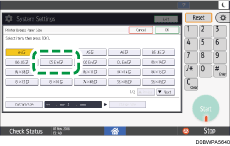
If the size of the loaded envelope is not included in the list, select [Custom Size] and enter the value.
![]() Press [OK].
Press [OK].
![]() Press [Paper Type] for the tray in which the envelopes are loaded, and then select [Envelope].
Press [Paper Type] for the tray in which the envelopes are loaded, and then select [Envelope].
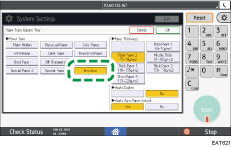
![]() After completing the configuration, press [Home] (
After completing the configuration, press [Home] ( ).
).
![]() Open a document to print in the computer, and display the setting screen of the printer driver from the print menu application.
Open a document to print in the computer, and display the setting screen of the printer driver from the print menu application.
![]() Specify the paper size and paper type.
Specify the paper size and paper type.
Windows
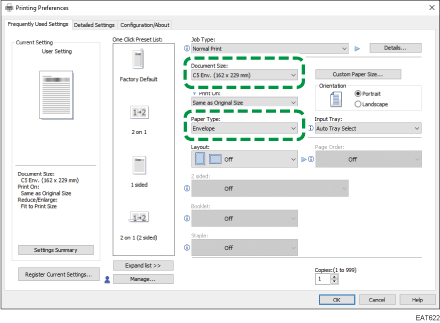
Document Size: Select the envelope size. If the envelope size is not included among the options, enter the value in [Custom Paper Size...].
Paper Type: [Envelope]
You can specify a custom paper size, which is commonly used as the option of the Document Sizes.
OS X/macOS
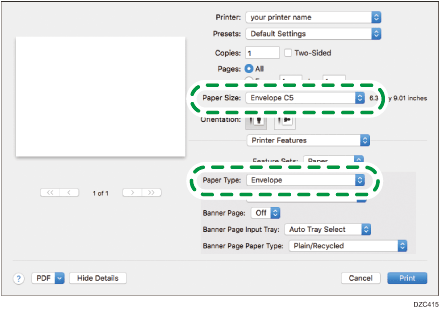
Paper Size: Select the envelope size. If the envelope size is not included among the options, select [Manage Custom Sizes...] and enter the value.
Printer Features
 Paper
Paper  Paper Type: [Envelope]
Paper Type: [Envelope]
![]() Execute printing.
Execute printing.
