Adjusting Brightness and Contrast of Printouts
You can adjust the images you are printing so they are brighter or darker.
Adjusting Brightness and Contrast (Windows)
![]() Open a document to print on the computer, and display the setting screen of the printer driver from the print menu in the application.
Open a document to print on the computer, and display the setting screen of the printer driver from the print menu in the application.
![]() Click [Print Quality:Standard] of the [Detailed Settings] tab.
Click [Print Quality:Standard] of the [Detailed Settings] tab.
![]() Select [Advanced Settings] in "Adjust Image Quality/Color", and then click [Details...].
Select [Advanced Settings] in "Adjust Image Quality/Color", and then click [Details...].
![]() Select [Whole Document] in "Setting Method".
Select [Whole Document] in "Setting Method".
![]() Adjust the color balance settings, and then click [OK].
Adjust the color balance settings, and then click [OK].
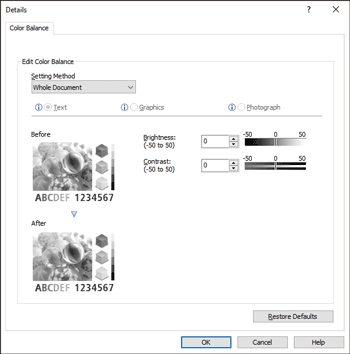
Brightness: Adjusts the brightness for the whole image.
Contrast: Adjusts the difference between the bright parts and dark parts of the image.
![]() After completing the configuration, click [OK].
After completing the configuration, click [OK].
![]() On the application, click the button for printing.
On the application, click the button for printing.
Adjusting Brightness and Contrast (OS X/macOS)
![]() Click [Print...] from [File] on the menu bar.
Click [Print...] from [File] on the menu bar.
![]() On [Color Balance Details], adjust the color balance settings.
On [Color Balance Details], adjust the color balance settings.
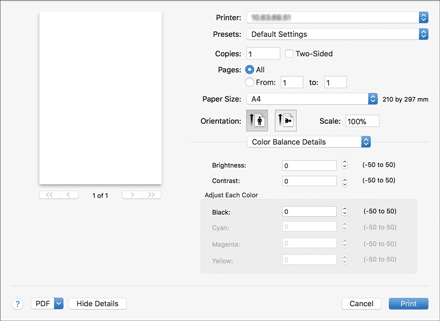
Brightness: Adjusts the brightness for the whole image.
Contrast: Adjusts the difference between the bright parts and dark parts of the image.
![]() After completing the configuration, click [Print].
After completing the configuration, click [Print].
