Printing Characters and Watermarks
You can print preset text such as "CONFIDENTIAL" or "URGENT" on a document.
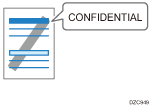
Printing a Document with a Preset Watermark (Windows)
Configure the print setting on the [Effects] menu of the [Detailed Settings] tab.
![]() Open a document to print on the computer, and display the setting screen of the printer driver from the print menu in the application.
Open a document to print on the computer, and display the setting screen of the printer driver from the print menu in the application.
![]() Specify Paper Size, Paper Type, Orientation and others.
Specify Paper Size, Paper Type, Orientation and others.
![]() On the [Effects] menu of the [Detailed Settings] tab, select the [Print Watermark] check box and specify the details of the watermark.
On the [Effects] menu of the [Detailed Settings] tab, select the [Print Watermark] check box and specify the details of the watermark.
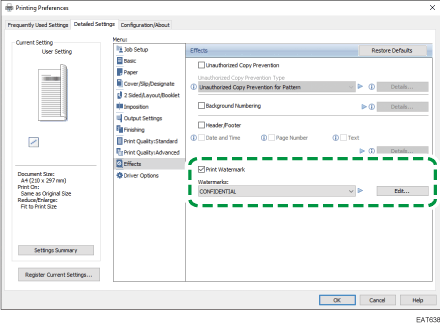
Watermarks: Select a stamp to print.
CONFIDENTIAL
URGENT
DRAFT
ORIGINAL
COPY





Edit: Edit the watermark. Change the text or style of a watermark and add it as a new watermark or overwrite the existing watermark. You can select the added or edited watermark from the "Watermarks:" list the next time you open the setting screen.
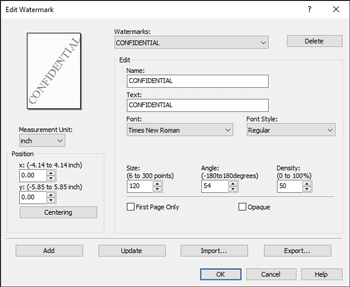
![]() After completing the configuration, click [OK] twice.
After completing the configuration, click [OK] twice.
![]() On the application, click the button for printing.
On the application, click the button for printing.
Printing a Document with a Watermark (OS X/macOS)
Select [Effects] on "Feature Sets" of [Printer Features] to configure the settings.
![]() Open a document to print on the computer, and display the setting screen of the printer driver from the print menu in the application.
Open a document to print on the computer, and display the setting screen of the printer driver from the print menu in the application.
![]() Specify Paper Size, Orientation, Paper Type, and other settings.
Specify Paper Size, Orientation, Paper Type, and other settings.
![]() On [Effects] of "Feature Sets", set [Watermark] to [On] and specify the contents and style of the Watermark.
On [Effects] of "Feature Sets", set [Watermark] to [On] and specify the contents and style of the Watermark.
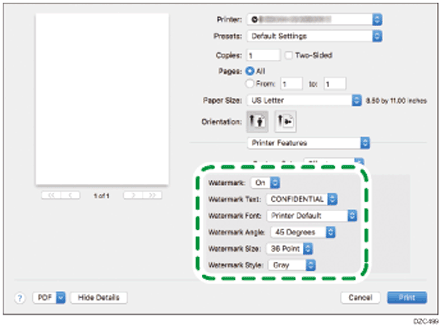
Watermark Text: Select a Watermark to print.
CONFIDENTIAL
COPY
DRAFT
FINAL




FILE COPY
PROOF
TOP SECRET



![]() After completing the configuration, click [Print].
After completing the configuration, click [Print].
