Specifying the Action to Perform When Receiving a Fax from Different Senders
You can specify the action the machine performs when receiving faxes per registered sender (Special Sender).
Overview of Special Sender Settings
Using the Special Sender settings, you can specify the behavior of the machine according to the sender. The reception method specified in the setting other than Special Sender settings is applied when receiving a fax from any other sender.
Example of Forwarding
You can specify Forwarding in the following settings. To perform Forwarding on faxes received from Special Senders, configure the settings as follows:
Settings screen type: Standard
[Forwarding] in [Action on Receiving File]: [Off]
[Forwarding per Sender] in [Register Special Sender]: [On]
Settings screen type: Classic
[Forwarding] in [Reception File Settings]: [Off]
[Forwarding per Sender] in [Program Special Sender]: [On]
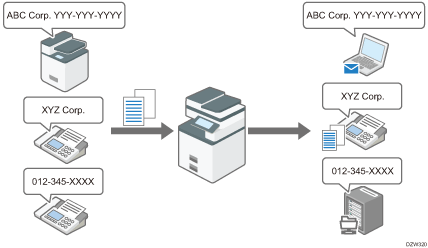
The reception function that can be specified per special sender
Item | Description |
|---|---|
Authorized Reception per Sender | Specify whether to limit the senders to accept transmission. You can configure the machine to accept transmissions from Special Senders only or from senders other than Special Senders. |
Reception File Print Quantity per Sender | Specify the number of copies of received documents to print per Special Sender. |
Forwarding per Sender | Specify the forwarding destination of documents per Special Sender. |
Print 2 Sided per Sender | Specify whether to print received faxes on both sides of the output paper per Special Sender. |
Memory Lock RX per Sender | Specify whether to apply Memory Lock Reception to received documents per Special Sender. Printing a fax received by Memory Lock Reception requires entering the Memory Lock ID. Register the Memory Lock ID in advance. |
Paper Tray per Sender | Specify the paper tray to print the received document per Special Sender. You can also specify the bypass tray. |
Remote Reception Setting per Sender | Specify whether to transfer received faxes to the registered sub-machine per Special Sender. |
Special sender list
You can print the list of Special Senders that are registered. This list is useful when checking the setting of each special sender. You can print the list as shown below.
Settings screen type: Standard
Press [Register Special Sender: Print List] in [Fax Settings]
 [Reception Settings]
[Reception Settings] [Register Special Sender].
[Register Special Sender].Settings screen type: Classic
Press [Program Special Sender: Print List] in [Fax Settings]
 [Reception Settings] tab.
[Reception Settings] tab.
![]()
You cannot use the following functions when receiving Internet Faxes:
Authorized Reception per Sender
Reception File Print Quantity per Sender
Memory Lock RX per Sender
You cannot use the functions related to Special Sender when receiving an e-mail with a JPEG/PDF file attached.
When you delete a destination that is specified as the forwarding destination of the Forwarding per Sender function, "Unprogrammed" is printed in the "Forwarding Destination" column on the special sender list.
The machine cannot differentiate between SEP Code Reception documents from special senders.
You can check the sender's own name and own fax number using the Records. You can check programmed special senders using the specified sender list.
Specifying the Functions to Use the Settings for a Special Sender (Settings Screen Type: Standard)
![]() Press [Settings] on the Home screen.
Press [Settings] on the Home screen.
![]() Press [Fax Settings] on the Settings screen.
Press [Fax Settings] on the Settings screen.
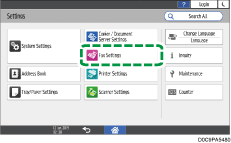
![]() Press [Reception Settings]
Press [Reception Settings] [Register Special Sender] to display the screen for programming Special Senders.
[Register Special Sender] to display the screen for programming Special Senders.
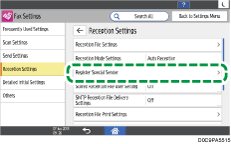
![]() Specify the functions to apply the settings of Register Special Sender.
Specify the functions to apply the settings of Register Special Sender.
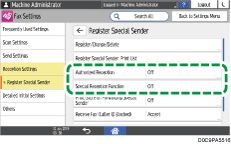
Authorized Reception
Specify whether to use Authorized Reception. When specifying [On], select whether to not receive faxes from the sender specified in the Authorized Reception per Sender function, or receive only faxes sent from the sender specified in the Authorized Reception per Sender function.
Special Reception Function
Specify whether to use the following functions:
Authorized Reception per Sender
2 Sided Print per Sender
Reception File Print Quantity per Sender
Memory Lock Reception per Sender
Forwarding per Sender
Paper Tray per Sender
Remote Reception Setting per Sender
Configure the functions individually on the [Register/Change] screen for those functions for which [On] is specified.
The setting for each item in the [Reception Settings] is applied to the functions that are set to [Off].
![]() Press [OK].
Press [OK].
![]() Press [Home] (
Press [Home] ( ) after specifying the settings.
) after specifying the settings.
Specifying the Reception Functions for Each Special Sender (Settings Screen Type: Standard)
After confirming and taking note of the sender name and fax number, register the name and fax number of a Special Sender, and specify the reception functions to configure for each Special Sender.
![]()
For details about the procedure for configuring the Authorized Reception function, see the following section:
Not Receiving Faxes from a Special Sender (Settings Screen Type: Standard)
![]() Press [Fax] on the Home screen.
Press [Fax] on the Home screen.
![]() Press [Job Status] on the fax screen.
Press [Job Status] on the fax screen.
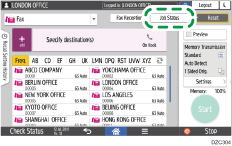
![]() Press [Reception Result] to browse the sender information on the operation panel, or press Records to check the information in the reception report.
Press [Reception Result] to browse the sender information on the operation panel, or press Records to check the information in the reception report.
Browsing the sender information on the operation panel
Press [Reception Result] and select [Display All] or [Display Specified Period].
Check the "Sender" field.
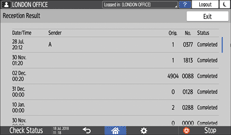
Take a note of the sender name, paying attention to the capitalization of the alphabetic characters used for the name.
Viewing the Report for the Sender Information
Press [Print Records], and then select the transmission result to print.
Check the "Sender" column under
. 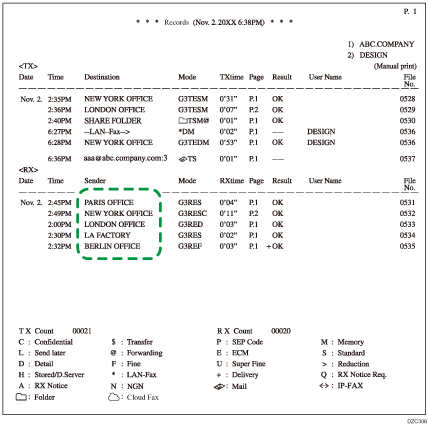
![]() After checking the information, press [Settings] on the Home screen.
After checking the information, press [Settings] on the Home screen.
![]() Press [Fax Settings] on the Settings screen.
Press [Fax Settings] on the Settings screen.
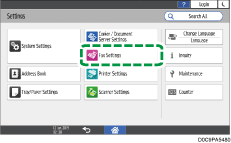
![]() Press [Reception Settings]
Press [Reception Settings] [Register Special Sender]
[Register Special Sender] [Register/Change/Delete] to display the screen for programming Special Senders.
[Register/Change/Delete] to display the screen for programming Special Senders.
![]() Press [Register].
Press [Register].
![]() Specify the name (Fax Header) or fax number of the sender to register in [Own Name and Fax Number].
Specify the name (Fax Header) or fax number of the sender to register in [Own Name and Fax Number].
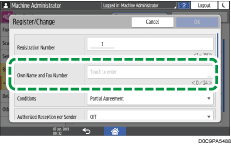
Be sure to enter the information correctly on the note you have taken in Step 3.
![]() Specify the condition to match the string in [Conditions].
Specify the condition to match the string in [Conditions].
Full Agreement: The machine applies the reception function settings of the Special Sender when the information received from the sender matches with the registered information completely.
Partial Agreement: The machine applies the reception function settings of the Special Sender when the information received from the sender matches with the registered information even partially.
![]() Press the reception function to apply to the Special Sender that is registered and then configure the settings for the function.
Press the reception function to apply to the Special Sender that is registered and then configure the settings for the function.
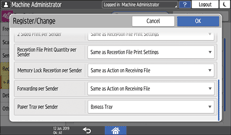
[Forwarding per Sender] becomes invalid when you specify the Special Sender in [Forwarding per Sender] that is the same as that specified in [Memory Lock Reception per Sender].
When you select [Same as Action on Receiving File], the setting for each item in [Fax Settings]
 [Reception Settings] is applied.
[Reception Settings] is applied.You can enable [Memory Lock Reception per Sender] only when [Register Memory Lock ID] is specified in [Fax Settings]
 [Detailed Initial Settings].
[Detailed Initial Settings].
![]() Press [OK].
Press [OK].
![]() When specifying [Bypass Tray] in [Paper Tray per Sender] for the reception function, specify the size of paper to load on the tray.
When specifying [Bypass Tray] in [Paper Tray per Sender] for the reception function, specify the size of paper to load on the tray.
Press [Register Special Sender].
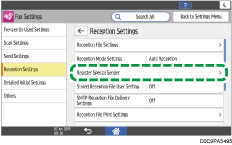
Press [Bypass Tray Paper Size], and then select [Regular Size] or [Custom Size].
When specifying [2 Sided Print per Sender], do not specify [Custom Size] in [Bypass Tray Paper Size].
Specify the size.
![]() Press [OK].
Press [OK].
![]() Press [Home] (
Press [Home] ( ) after specifying the settings.
) after specifying the settings.
Specifying the Functions to Use the Settings for a Special Sender (Settings Screen Type: Classic)
Configure the setting in [Initial Set Up] under [Program Special Sender].
![]() Press [Settings] on the Home screen.
Press [Settings] on the Home screen.
![]() Press [Machine Features Settings] on the Settings screen.
Press [Machine Features Settings] on the Settings screen.
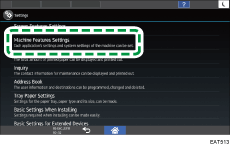
![]() Press [Fax Settings]
Press [Fax Settings] [Reception Settings] tab
[Reception Settings] tab  [Program Special Sender] to display the screen for programming Special Senders.
[Program Special Sender] to display the screen for programming Special Senders.
![]() Press [Initial Set Up].
Press [Initial Set Up].
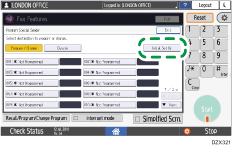
![]() Specify the functions to apply the settings of Program Special Sender.
Specify the functions to apply the settings of Program Special Sender.
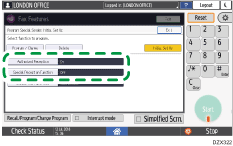
Authorized Reception
Specify whether to use Authorized Reception. When specifying [On], select whether to not receive faxes from the sender specified in the Authorized Reception per Sender function, or receive only faxes sent from the sender specified in the Authorized Reception per Sender function.
Special Reception Function
Specify whether to use the following functions:
Authorized Reception per Sender
Print 2 Sided per Sender
Reception File Print Quantity per Sender
Memory Lock Reception per Sender
Forwarding per Sender
Paper Tray per Sender
Remote Reception Setting per Sender
Configure the functions individually on the [Program / Change] screen for those functions for which [On] is specified.
The setting for each item in the [Reception Settings] tab is applied to the functions that are set to [Off].
![]() Press [Exit].
Press [Exit].
![]() Press [Home] (
Press [Home] ( ) after specifying the settings.
) after specifying the settings.
Specifying the Reception Functions for Each Special Sender (Settings Screen Type: Classic)
After confirming and taking note of the sender name and fax number, register the name and fax number of a Special Sender, and specify the reception functions to configure for each Special Sender.
![]()
For details about the procedure for configuring the Authorized Reception function, see the following section:
Not Receiving Faxes from a Special Sender (Settings Screen Type: Classic)
![]() Press [Fax] on the Home screen.
Press [Fax] on the Home screen.
![]() Press [Job Status] on the fax screen.
Press [Job Status] on the fax screen.
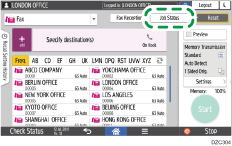
![]() Press [Reception Result] to browse the sender information on the operation panel, or press Records to check the information in the reception report.
Press [Reception Result] to browse the sender information on the operation panel, or press Records to check the information in the reception report.
Browsing the sender information on the operation panel
Press [Reception Result] and select [Display All] or [Display Specified Period].
Check the "Sender" field.
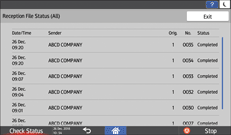
Take a note of the sender name, paying attention to the capitalization of the alphabetic characters used for the name.
Viewing the Report for the Sender Information
Press [Print Records], and then select the transmission result to print.
Press [Print].
Check the "Sender" column under
. 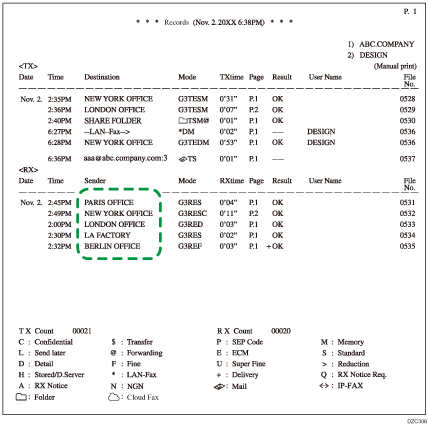
![]() After checking the information, press [Home] and then press [Settings].
After checking the information, press [Home] and then press [Settings].
![]() Press [Machine Features Settings] on the Settings screen.
Press [Machine Features Settings] on the Settings screen.
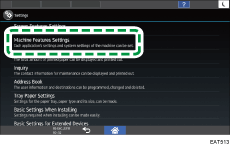
![]() Press [Fax Settings]
Press [Fax Settings] [Reception Settings] tab
[Reception Settings] tab  [Program Special Sender] to display the screen for programming Special Senders.
[Program Special Sender] to display the screen for programming Special Senders.
![]() Press [Program / Change]
Press [Program / Change] [Not Programmed,] and then specify the name (Fax Header) or fax number of the sender to register.
[Not Programmed,] and then specify the name (Fax Header) or fax number of the sender to register.
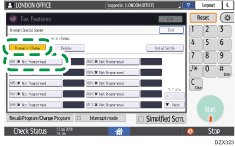
Be sure to enter the information correctly on the note you have taken in Step 3.
![]() Specify the condition to match the string.
Specify the condition to match the string.
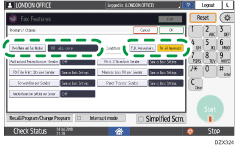
Full Agreement: The machine applies the reception function settings of the Special Sender when the information received from the sender matches with the registered information completely.
Partial Agreement: The machine applies the reception function settings of the Special Sender when the information received from the sender matches with the registered information even partially.
![]() Press the reception function to apply to the Special Sender that is registered and then configure the settings for the function.
Press the reception function to apply to the Special Sender that is registered and then configure the settings for the function.
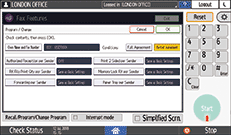
[Forwarding per Sender] becomes invalid when you specify the Special Sender in [Forwarding per Sender] that is the same as that specified in [Memory Lock RX per Sender].
When you select [Same as Basic Settings], the setting for each item in [Fax Settings]
 [Reception Settings] tab is applied.
[Reception Settings] tab is applied.You can enable [Memory Lock RX per Sender] only when [Program Memory Lock ID] is specified in [Fax Settings]
 [Initial Settings] tab.
[Initial Settings] tab.
![]() Press [Exit].
Press [Exit].
![]() When specifying [Bypass Tray] in [Paper Tray per Sender] for the reception function, specify the size of paper to load on the tray.
When specifying [Bypass Tray] in [Paper Tray per Sender] for the reception function, specify the size of paper to load on the tray.
Press [Initial Set Up] on the [Program Special Sender] screen.

Press [Bypass Tray Paper Size], and then press [Regular Size] or [Custom Size].
When specifying [Print 2 Sided per Sender], do not specify [Custom Size] in [Bypass Tray Paper Size].
Specify the size.
![]() Press [OK].
Press [OK].
![]() Press [Home] (
Press [Home] ( ) after specifying the settings.
) after specifying the settings.
