Copying in Page Order or for Each Page Number
When copying two or more copies of multi-page originals, you can specify the page order as described below.
Sort
Copies in the order of the original.
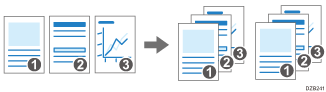
Stack
Groups together copies of each page in a multi-page original.
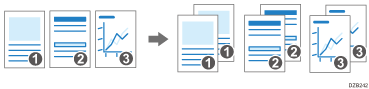
![]() Press [Copy] on the Home screen.
Press [Copy] on the Home screen.
![]() Place the original.
Place the original.
![]() Press [+] or [-] under [Quantity] on the Copy screen to specify the number of copies.
Press [+] or [-] under [Quantity] on the Copy screen to specify the number of copies.
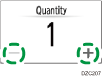
You can enter this using the keyboard after pressing [Quantity] or a number.
![]() Press [Sort/Stack] on the Copy screen.
Press [Sort/Stack] on the Copy screen.

If the key is not displayed, select it from [Finishing].
![]() Select the function to specify.
Select the function to specify.
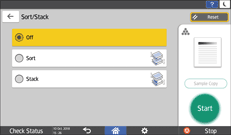
![]() Press [Start].
Press [Start].
When selecting [Sort] and placing an original on the exposure glass, a single set of copies is made. After scanning all of the originals, press [Finish Scn] to copy the rest of the sets.
![]()
When you are using IM 600SRF, the sets of printouts are shifted as they are output.
You can change the action to perform when paper or memory runs out during sorting under [Memory Full Auto Scan Restart].
Settings screen type: Standard
Settings screen type: Classic
