Copying in the Center of the Output Paper
When you copy the reduced image on a paper of the same size as the original or the image on a paper larger than the original, you can place it in the center of the output paper (Centering). You can make the margins equal for a well-balanced finish.
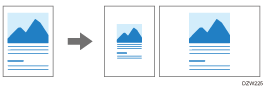
![]() Press [Copy] on the Home screen.
Press [Copy] on the Home screen.
![]() Press [Centering] on the Copy screen.
Press [Centering] on the Copy screen.

If the key is not displayed, select it from [Edit / Stamp].
![]() Specify which paper to use and a copy ratio as necessary.
Specify which paper to use and a copy ratio as necessary.
![]() Place the original.
Place the original.
Placing an Original on the Scanner
When the original orientation and the paper orientation do not match, the copied image is not rotated by 90 degrees and may become trimmed.
![]() Press [Start].
Press [Start].
