Setting the communication protocol from a web browser
You can set the communication protocol using a web browser from networked computers. (We use Web Image Monitor installed on this machine.)
![]() Start a web browser from a networked computer, and then display the [Configuration] menu of Web Image Monitor.
Start a web browser from a networked computer, and then display the [Configuration] menu of Web Image Monitor.
For displaying Web Image Monitor, see Displaying and Quitting the Extended Feature Settings on a Web Browser.
![]() In "Extended Feature Settings", click [Administrator Tools].
In "Extended Feature Settings", click [Administrator Tools].
For details about items on the Administrator Tools screen, see Administrator Tools Screen.
![]() Under "Web Service Settings", select a communication protocol.
Under "Web Service Settings", select a communication protocol.
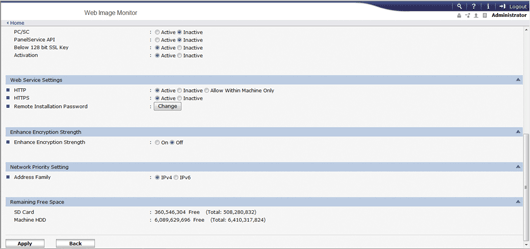
Be sure to enable either [HTTP] or [HTTPS].
[HTTP]
Specify whether to enable or disable the HTTP protocol.
If [Allow Within Machine Only] is selected, the HTTP protocol will be available only when the local loopback address is in use.
[HTTPS]
Specify whether to enable or disable the HTTPS protocol.
![]() Click [Apply].
Click [Apply].
A confirmation message appears.
![]() Click [OK].
Click [OK].
![]() Click [Back].
Click [Back].
![]()
To set [Administrator Tools], you must login as an administrator. For details, see Logging in as an administrator.
