Displaying and Quitting the Extended Feature Settings on a Web Browser
You can display and quit the extended feature settings using a web browser from networked computers. (We use Web Image Monitor installed on this machine.)
![]() Start a web browser from a networked computer.
Start a web browser from a networked computer.
![]() Enter "http://(the machine's IP address or host name)/" in the address bar.
Enter "http://(the machine's IP address or host name)/" in the address bar.
![]() Point to [Device Management], and then click [Configuration].
Point to [Device Management], and then click [Configuration].
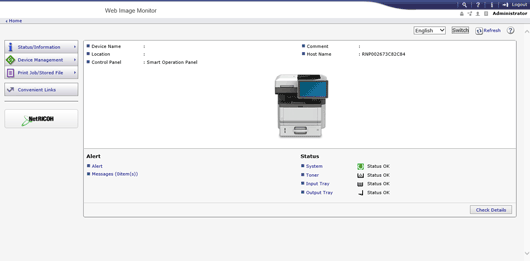
![]() In "Extended Feature Settings", click the items you want to use.
In "Extended Feature Settings", click the items you want to use.
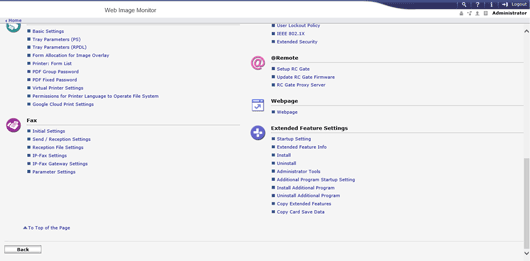
![]() Confirm or change the settings, and then click [Back] twice.
Confirm or change the settings, and then click [Back] twice.
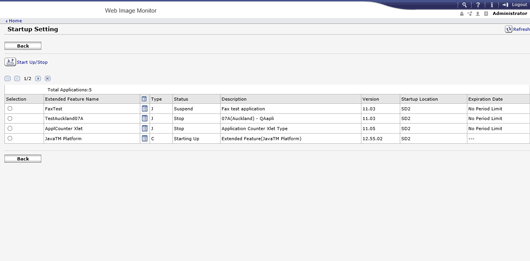
![]()
In this manual, "IP address" indicates both IPv4 and IPv6 environments. Read the instructions that are relevant to your environment.
For details about the settings you must configure to use Web Image Monitor, see "Using a Web Browser", Settings.
Related topics
