Uninstalling the Extended Features from a Web Browser
You can uninstall the extended features using a web browser from networked computers. (We use Web Image Monitor installed on this machine.)
![]() Start a web browser from a networked computer, and then display the [Configuration] menu of Web Image Monitor.
Start a web browser from a networked computer, and then display the [Configuration] menu of Web Image Monitor.
For displaying Web Image Monitor, see Displaying and Quitting the Extended Feature Settings on a Web Browser.
![]() In "Extended Feature Settings", click [Uninstall].
In "Extended Feature Settings", click [Uninstall].
A list of installed extended features appears.
![]() In the "Selection" area of the list, select the radio button of the extended features you want to uninstall.
In the "Selection" area of the list, select the radio button of the extended features you want to uninstall.
![]() Click [Uninstall].
Click [Uninstall].
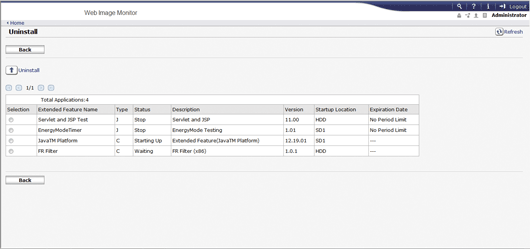
A confirmation message appears.
![]() Click [OK].
Click [OK].
If a selected extended feature is currently running, a confirmation message will appear. To proceed with the uninstallation, click [OK].
When uninstallation completes, the Uninstall screen automatically appears.
![]() Click [Back].
Click [Back].
![]()
To set [Uninstall], you must login as an administrator. For details, see Logging in as an administrator.
