Installing the Extended Features from a Web Browser
You can install the extended features using a web browser from networked computers. (We use Web Image Monitor installed on this machine.)
![]() Start a web browser from a networked computer, and then display the [Configuration] menu of Web Image Monitor.
Start a web browser from a networked computer, and then display the [Configuration] menu of Web Image Monitor.
For displaying Web Image Monitor, see Displaying and Quitting the Extended Feature Settings on a Web Browser.
![]() In "Extended Feature Settings", click [Install].
In "Extended Feature Settings", click [Install].
![]() Select either [SD Card Slot], [Web Server], or [Local File] as the location of the installation source file.
Select either [SD Card Slot], [Web Server], or [Local File] as the location of the installation source file.
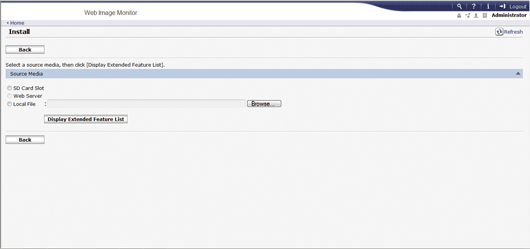
If you select [Local File], you must then specify the location of the zip file containing the extended features.
![]() Click [Display Extended Feature List].
Click [Display Extended Feature List].
![]() Specify the installation destination for extended features.
Specify the installation destination for extended features.
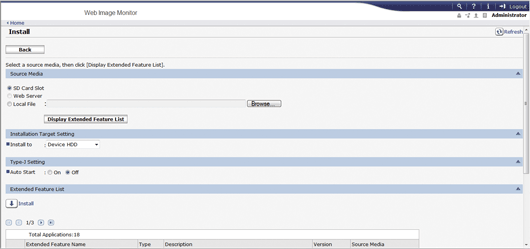
![]() Select whether or not to run Type-J features automatically.
Select whether or not to run Type-J features automatically.
![]() In the list, select the extended features you want to install, and then click [Install].
In the list, select the extended features you want to install, and then click [Install].
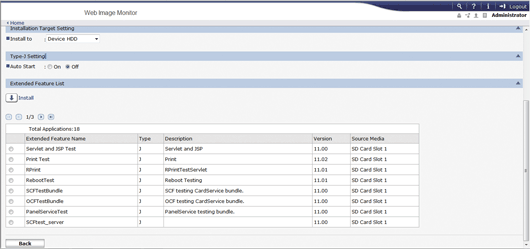
A confirmation message appears.
![]() Click [OK].
Click [OK].
When installation completes, the Install screen automatically appears.
![]() Click [Back].
Click [Back].
![]()
To set [Install], you must login as an administrator. For details, see Logging in as an administrator.
If you have installed a different version of an extended feature by overwriting the previous installation, you cannot restore the previous version by uninstalling the newer version.
