Quitting an extended feature from a web browser
You can quit an extended feature using a web browser from networked computers. (We use Web Image Monitor installed on this machine.)
![]() Start a web browser from a networked computer, and then display the [Configuration] menu of Web Image Monitor.
Start a web browser from a networked computer, and then display the [Configuration] menu of Web Image Monitor.
For displaying Web Image Monitor, see Displaying and Quitting the Extended Feature Settings on a Web Browser.
![]() In "Extended Feature Settings", click [Startup Setting].
In "Extended Feature Settings", click [Startup Setting].
![]() Select the extended features you want to quit, whose status is "Starting Up", "Suspend", or "Waiting". Select the radio button at the "Selection" in the list.
Select the extended features you want to quit, whose status is "Starting Up", "Suspend", or "Waiting". Select the radio button at the "Selection" in the list.
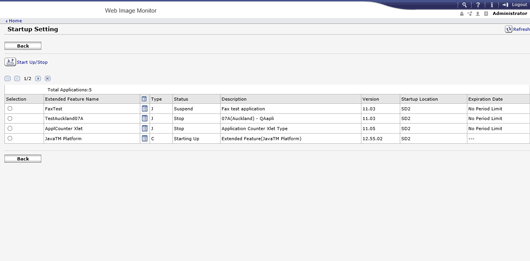
![]() Click [Start Up/Stop].
Click [Start Up/Stop].
Depending on the type and status of the extended features you select, the machine responds as follows:
Type-J extended features
The extended feature's "Status" changes from "Starting Up" or "Suspend" to "Stop".
Type-C extended features
If "Waiting" is displayed:
The extended feature's "Status" changes to "Stop".
If "Starting Up" is displayed:
The extended feature's "Status" changes to "Ending".
After the machine is rebooted, the "Status" changes to "Stop".
If you select the same extended feature and click [Start Up/Stop] again without rebooting the machine, the "Status" changes back to "Starting Up".
![]() Click [Back].
Click [Back].
![]()
If "Ending" is displayed, the extended features quit and become unusable after the machine is rebooted.
