Enabling Application Authentication Settings
![]() Log in as the machine administrator.
Log in as the machine administrator.
For details on how to log in, see Administrator Login Method.
![]() Press [User Tools] (
Press [User Tools] (![]() ) on the Home screen.
) on the Home screen.
![]() Press [Screen Features].
Press [Screen Features].
![]() Press [Screen Device Settings].
Press [Screen Device Settings].
![]() Press [Application Authentication Settings].
Press [Application Authentication Settings].
![]() Press [General Settings for Application Authentication].
Press [General Settings for Application Authentication].
![]() Select [Require Auth./All Users Have Privileges] or [Require Auth./No Users Have Privileges] for each application, and then press [OK].
Select [Require Auth./All Users Have Privileges] or [Require Auth./No Users Have Privileges] for each application, and then press [OK].
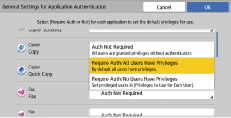
Require Auth./All Users Have Privileges
Requires application authentication. All users registered in the Address Book can use the application by default.
Require Auth./No Users Have Privileges
Requires application authentication. All users registered in the Address Book cannot use the application by default.
![]() Log out.
Log out.
For details about logging out, see Administrator Logout Method.
