Guide to Components
![]()
- Do not obstruct the machine's vents. Doing so risks fire caused by overheated internal components.
![]()
Do not press or hit the staple unit strongly. Doing so may damage it. If stapling fails after the stapler has been forcefully hit, the staples in the cartridge may be broken.
Do not hold the staple unit when you move the machine.
Front and right view
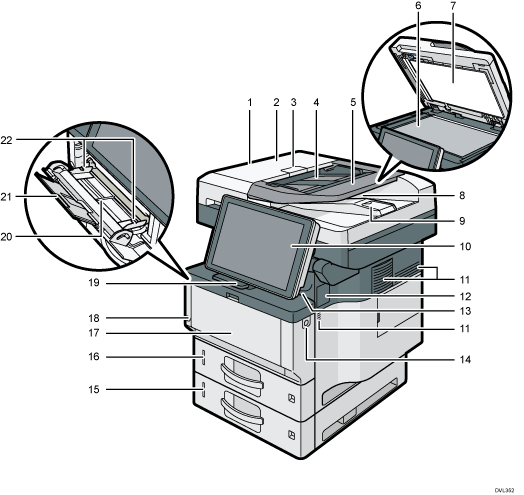
ADF
Lower the ADF over originals placed on the exposure glass.
If you load a stack of originals in the ADF, the ADF will automatically feed the originals one by one.
ADF cover
Open this cover to remove originals jammed in the ADF.
ADF cover open lever
Pull this lever to open the ADF cover.
Input tray for the ADF
Place stacks of originals here.
Extender for the ADF tray
Extend this when placing paper longer than A4 in the input tray for ADF.
Exposure glass
Place originals face down here.
Cover for the exposure glass
Open this cover to place originals on the exposure glass.
Output tray for the ADF
Originals scanned with the ADF are output here.
Stop fence for the ADF
Pull out this fence to prevent originals from falling off.
Control panel
See Guide to the Names and Functions of the Machine's Control Panel.
Ventilation holes
Prevent overheating.
Cover for installing an offline stapler
Remove when you install the offline stapler.
Internal tray
Copied/printed paper and fax messages are delivered here.
Front cover open button
Push this button to open the front cover.
Lower paper tray
Load paper here.
For details, see Guide to Functions of the Machine's External Options
 (mainly Europe and Asia) or Guide to Functions of the Machine's External Options
(mainly Europe and Asia) or Guide to Functions of the Machine's External Options  (mainly North America).
(mainly North America).Tray 1
Load paper here.
Front cover
Open to access the inside of the machine and remove jammed paper.
Open here to replace the print cartridge and the drum unit.
Main power switch
To operate the machine, the main power switch must be on. If it is off, turn the switch on.
Stop fence
Pull this fence to prevent paper from falling off.
Bypass tray
Use to copy or print on thick paper, OHP transparencies, envelopes, and label paper (adhesive labels).
Extender for the bypass tray
Pull this extender out when loading A4
 , 81/2 × 11
, 81/2 × 11 or larger size paper in the bypass tray.
or larger size paper in the bypass tray.Paper guides
When loading paper in the bypass tray, align the paper guides flush against the paper.
Rear and left view
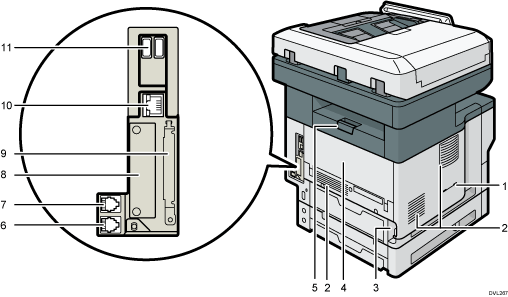
Handset slit
 (mainly North America)
(mainly North America)Attach the handset bracket to the slit.
Vents
Prevent overheating.
Power connector
Connect the power cord to the machine. Insert the other end into an electrical outlet.
Rear cover
Open to access the inside of the machine and remove jammed paper.
Open here to replace the fusing unit.
Rear cover open lever
Pull this lever to open the rear cover.
External telephone connector
For connecting an external telephone.
G3 interface unit connector
For connecting a telephone line.
Slot
Optional interface boards can be inserted.
Expansion card slots
Remove the cover to install SD cards.
Ethernet port
Use a network interface cable to connect the machine to a network.
USB Host Interface
Connect external devices such as a card authentication device.
Interior: Front view
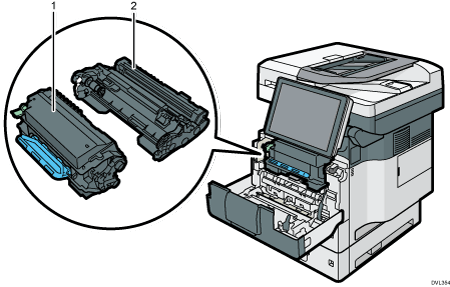
Print cartridge
To remove jammed paper, pull out the print cartridge and drum unit as a single unit.
Messages appear on the screen when the print cartridge needs to be replaced, or a new cartridge needs to be prepared.
For details about the messages that appear on the screen when consumables need to be replaced, see "Adding Toner", Maintenance.
When you remove jammed paper, pull out the print cartridge with the drum unit. If you want to remove only the print cartridge, pull down the lever on the left side of the print cartridge, and then pull the print cartridge out.
Drum unit
Messages appear on the screen when the drum unit needs to be replaced, or a new drum unit needs to be prepared.
For details about the messages that appear on the screen when consumables need to be replaced, see "Replacing the Drum Unit", Maintenance.
For IM 350F, IM 350, IM 430F:
When the drum unit needs to be replaced, contact your service representative.
Interior: Rear view
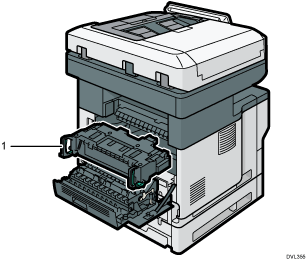
Fusing unit
Pull out the fusing unit and remove jammed paper.
Messages appear on the screen when the fusing unit needs to be replaced, or a new fusing unit needs to be prepared.
For details about the messages that appear on the screen when consumables need to be replaced, see "Replacing the Maintenance Kit", Maintenance.
For IM 350F, IM 350, IM 430F:
When the fusing unit needs to be replaced, contact your service representative.
Staple unit
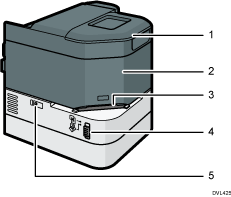
Staple unit cradle
Staple unit
Stapling slot
Slide switch
LED (to indicate there are no more staples)
Staple cartridge
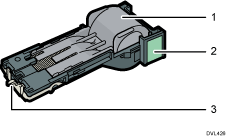
Staple holder
Staple cartridge
Faceplate
