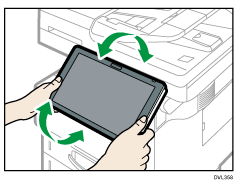Guide to the Names and Functions of the Machine's Control Panel
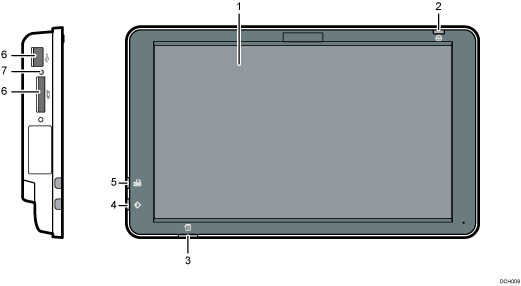
Display panel
This is a touch panel display that features icons, keys, shortcuts, and widgets that allow you to navigate the screens of the various functions and applications and provide you with information about operation status and other messages. See How to Use the [Home] Screen and How to Use Each Application.
Main power indicator
The main power indicator goes on when you turn on the main power switch. When the machine is in Sleep mode, the main power indicator flashes slowly. In Fusing Unit Off mode, the main power indicator is lit.
Status indicator
Indicates the status of the system. Stays lit when an error occurs or the toner runs out.
Data In indicator (facsimile and printer mode)
Flashes when the machine is receiving print jobs or LAN-Fax documents from a computer. See Fax and Print.
Fax indicator
Indicates the status of the fax functions. Flashes during data transmission and reception. Stays lit when receiving a fax via Confidential or Substitute Reception.
Media slots
Use to insert an SD card or a USB flash memory device. For details, see Inserting/Removing an SD Card or Inserting/Removing USB Flash Memory Device.
Media access lamp
Lights up when an SD card is inserted in the media slot. Flashes when the SD card is being accessed.
![]()
To improve usability, you can adjust the angle of the control panel. Hold the control panel by both the left and right sides and tilt it at an appropriate angle. When you adjust the angle of the control panel, take care not to trap your fingers.