Procedure for Sending Originals Using the ADF (classic) (Memory Transmission)
![]() Press [Home] (
Press [Home] ( ) at the bottom of the screen in the center.
) at the bottom of the screen in the center.
![]() Flick the screen to the left, and then press the [Fax (Classic)] icon.
Flick the screen to the left, and then press the [Fax (Classic)] icon.
![]() Make sure "Ready" appears on the screen.
Make sure "Ready" appears on the screen.
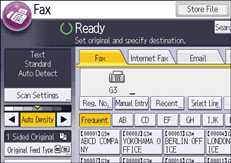
![]() Make sure [Immed. TX] is not highlighted.
Make sure [Immed. TX] is not highlighted.
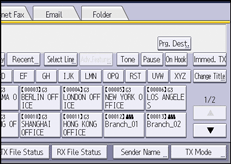
![]() Place the original into the ADF.
Place the original into the ADF.
See For First-time Users for details.
For details about how to place originals to send using the fax function, see Placing Originals for Fax Transmission.
![]() Make the scan settings such as scan size and resolution.
Make the scan settings such as scan size and resolution.
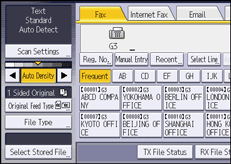
For details about the scan settings, see Specifying Scan Settings for Originals for Fax Transmission.
![]() Configure the transmission settings such as [TX Mode] as necessary.
Configure the transmission settings such as [TX Mode] as necessary.
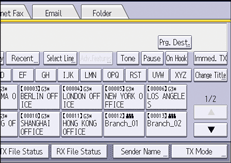
For details about the TX Mode function, see Useful Functions for Fax Transmission .
![]() Specify a destination.
Specify a destination.
You can enter the destination's number or address directly or select from the Address Book by pressing the destination key.
If you make a mistake, press [Clear], and then enter again.
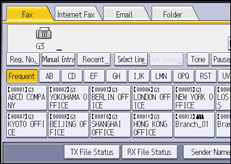
For details about specifying a destination, see Specifying a Fax Destination.
![]() When sending the same original to several destinations (broadcasting), specify the next destination.
When sending the same original to several destinations (broadcasting), specify the next destination.
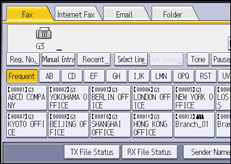
![]() If you send documents to Internet Fax or e-mail destinations or enable the Email TX Results function, press [Sender Name] to specify a sender.
If you send documents to Internet Fax or e-mail destinations or enable the Email TX Results function, press [Sender Name] to specify a sender.
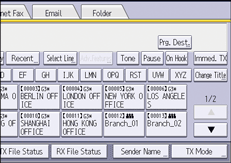
For details, see Specifying Sender Settings for Fax Transmission.
If the Auto Specify Sender Name function is enabled, the sender is automatically specified and you can omit the procedure for specifying a sender.
![]() Press [Start].
Press [Start].
![]()
For the maximum values of the following items, see Maximum Values:
Number of documents you can store in memory for Memory Transmission
Number of pages you can store in memory (using A4 Standard <ITU-T
 1 Chart>)
1 Chart>)Number of destinations you can specify per file
Number of destinations you can specify for all files (including files in memory)
