Registering the Administrator Before Using the Machine
The administrator refers to the special user who has the authority to manage various information and settings of the machine. To use the machine safely, register the administrator and allow only the administrator to configure the important settings such as registering users and the security settings.
Overview of the Administrator Privileges
The administrator is in charge of the following:
User Management: Manages information registered in the address book. You can add users to the address book and change the registered information.
Machine Management: Mainly manages the initial settings of the devices. You can configure the settings so that the initial settings for each function can be changed only by the administrator.
Network Management: Manages the settings for connecting to the network.
File Management: Manages the permission to access the stored files. You can specify the settings so that only the registered users or permitted users can view or edit the files stored in the machine.
Workflow to register the administrator
Activating the Administrator Authentication.
Activate the Administrator Authentication function of the machine from [Settings].
Logging in to the Machine as the Administrator
Enter the login user name and login password of the administrator to log in to the machine.
Registering or changing the administrator
Register or change the administrator.
![]()
The administrator are distinguished from the users registered in the address book. A Login User Name registered in the address book cannot be used as an administrator.
The supervisor has the privilege to manage the administrator. When the administrator is changed, the supervisor can reset the login password. There is only one supervisor.
Activating the Administrator Authentication
An administrator can manage the machine by activating Management Function under [Administrator Authentication Management]. Select whether to activate Management Function according to the range of information to manage, and then specify the allowable range of Initial Settings by users.
![]() Press [Settings] on the Home screen.
Press [Settings] on the Home screen.
![]() Press [Machine Features Settings] on the Settings screen.
Press [Machine Features Settings] on the Settings screen.
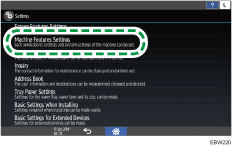
![]() Press [System Settings]
Press [System Settings] [Administrator Tools]
[Administrator Tools] [Administrator Authentication Management] to display the setting screen for the administrator privilege.
[Administrator Authentication Management] to display the setting screen for the administrator privilege.
![]() Press the Administrator Privilege to activate administrator authentication.
Press the Administrator Privilege to activate administrator authentication.
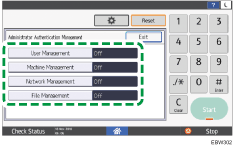
![]() Press [On], select the items to manage, and then press [OK].
Press [On], select the items to manage, and then press [OK].

The selected items cannot be changed by users.
User Management
Administrator Tools: Mainly restrict the settings for the address book.
Machine Management
General Features: Restrict the settings for the control panel and paper output tray.
Tray Paper Settings: Restrict the settings for the size and type of the paper set in the paper tray.
Timer Settings: Restrict the settings for the time and processing hours.
Interface Settings: Restrict the settings related to the network.
File Transfer: Restrict the settings related to the e-mail send and receive function.
Administrator Tools: Mainly restrict the settings related to the machine.
Maintenance: Restrict the settings for print correction.
Network Management
Restrict the settings related to the network.
File Management
Administrator Tools: Restrict the settings for the file protection.
![]() Repeat steps 4 and 5 to configure the other privileges.
Repeat steps 4 and 5 to configure the other privileges.
![]() After completing the procedure, press [Home] (
After completing the procedure, press [Home] ( ).
).
Logging in to the Machine as the Administrator
Log in from [Machine Features Settings] on the control panel as an administrator.
To log in to the machine for the first time, login as Administrator 1. Refer to the provided guide for the Login User Name and Login Password.
![]() Press [Settings] on the Home screen.
Press [Settings] on the Home screen.
![]() Press [Machine Features Settings] on the Settings screen.
Press [Machine Features Settings] on the Settings screen.
![]() Press [Login].
Press [Login].
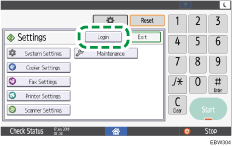
![]() Press [Login], and then enter the Login User Name and Login Password of the administrator.
Press [Login], and then enter the Login User Name and Login Password of the administrator.
When you log in, the user icon and "Machine Administrator" are displayed at the upper left on the screen.
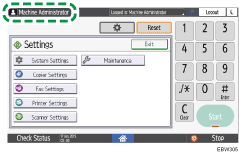
To register or change an administrator other than yourself, follow the procedures described in Changing the Administrator Settings.
![]() After completing the procedure, press [Logout].
After completing the procedure, press [Logout].
Changing the Administrator Settings
The administrator can change his/her Login User Name and Login Password.
![]() Log in to the machine as the administrator on the control panel.
Log in to the machine as the administrator on the control panel.
![]() Press [Settings] on the Home screen.
Press [Settings] on the Home screen.
![]() Press [Machine Features Settings] on the Settings screen.
Press [Machine Features Settings] on the Settings screen.
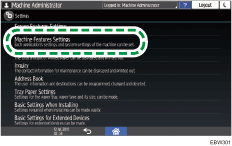
![]() Press [System Settings]
Press [System Settings] [Administrator Tools]
[Administrator Tools] [Program/Change Administrator] to display the setting screen for the administrator.
[Program/Change Administrator] to display the setting screen for the administrator.
![]() Press [Machine Administrator].
Press [Machine Administrator].
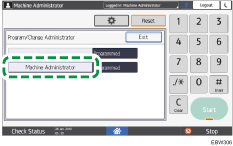
![]() Press [Change] to specify the Login User Name and Login Password.
Press [Change] to specify the Login User Name and Login Password.
When the administrator manages the machine with software supporting SNMPv3 such as Device Manager NX, you have to specify the password to encrypt communication.
![]() Press [OK]
Press [OK] [Exit].
[Exit].
You will be automatically logged out.
Changing the Supervisor
This section describes how to change the supervisor's login user name and password.
To do this, you must enable the user administrator's privileges through the settings under "Administrator Authentication Management". For details, see Activating the Administrator Authentication.
![]() Log in to the machine as the supervisor on the control panel.
Log in to the machine as the supervisor on the control panel.
![]() Press [Settings] on the Home screen.
Press [Settings] on the Home screen.
![]() Press [Machine Features Settings] on the Settings screen.
Press [Machine Features Settings] on the Settings screen.

![]() Press [System Settings]
Press [System Settings] [Administrator Tools] tab
[Administrator Tools] tab  [Program/Change Administrator] to display the setting screen for the administrator.
[Program/Change Administrator] to display the setting screen for the administrator.
![]() Press [Supervisor].
Press [Supervisor].
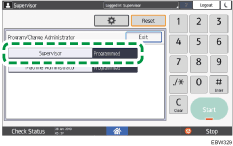
![]() Press [Change] for "Login User Name".
Press [Change] for "Login User Name".
![]() Enter the login user name, and then press [OK].
Enter the login user name, and then press [OK].
![]() Press [Change] for "Login Password".
Press [Change] for "Login Password".
![]() Enter the login password, and then press [OK].
Enter the login password, and then press [OK].
![]() Enter the login password for confirmation again, and then press [OK].
Enter the login password for confirmation again, and then press [OK].
![]() Press [OK]
Press [OK] [Exit].
[Exit].
You will be automatically logged out.
Changing the Password of an Administrator
The supervisor has the privilege only to change the password of the administrator. If the administrator forgets the password or wants to change the password, the supervisor must reset the password.
Refer to the provided guide for the Login User Name and Login Password.
![]()
Do not forget the Login User Name and Login Password of the supervisor. If you forget these, you have to restore the factory default settings, which will result in loss of data.
![]() Log in to the machine as the supervisor on the control panel.
Log in to the machine as the supervisor on the control panel.
![]() Press [Settings] on the Home screen.
Press [Settings] on the Home screen.
![]() Press [Machine Features Settings] on the Settings screen.
Press [Machine Features Settings] on the Settings screen.

![]() Press [System Settings]
Press [System Settings] [Administrator Tools]
[Administrator Tools] [Program/Change Administrator]
[Program/Change Administrator] [Machine Administrator] to display the setting screen for the administrator.
[Machine Administrator] to display the setting screen for the administrator.
![]() Press [Change] for "Login Password", and specify the Login Password.
Press [Change] for "Login Password", and specify the Login Password.
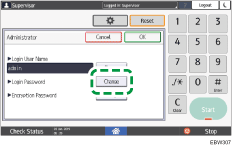
![]() Press [OK]
Press [OK] [Exit].
[Exit].
You will be automatically logged out.
Usable Characters for User Names and Passwords
The following characters can be used for login user names and passwords. Names and passwords are case-sensitive.
Upper case letters: A to Z (26 characters)
Lower case letters: a to z (26 characters)
Numbers: 0 to 9 (10 characters)
Symbols: (space) ! " # $ % & ' ( ) * + , - . / : ; < = > ? @ [ \ ] ^ _` { | } ~ (33 characters)
Login user name
Cannot contain spaces, colons or quotation marks.
Cannot be left blank.
Can be up to 32 characters long.
The login user name of an administrator must contain characters other than numerical characters (numbers) if it is up to 8 characters. If it consists of only numbers, 9 or more must be used.
Login password
The maximum password length for the administrator and supervisor is 32 characters and 128 characters for users.
There are no restrictions on the types of characters that can be used for a password. For security, it is recommended to create passwords consisting of uppercase or lowercase characters, numbers, and symbols. A password consisting of a large number of characters is less easily guessed by others.
In [Password Policy] in [Extended Security], you can specify a password consisting of uppercase or lowercase characters, numbers, and symbols, as well as the minimum number of characters to be used for the password.
