Registering a Paper Whose Paper Name Is Not Displayed in the Master Library
If the paper you want is not in the library's paper list or you don't know the name of the paper, use the following procedures:
Selecting the paper's type from the master library
The master library contains the optimum printing conditions not only for each commercially available paper but also for each type of paper.
You can select the type of paper from the master library and register it as a custom paper even if you don't know the name of the paper. The selectable paper types are as follows: Plain, Yellow, Green, Blue, Ivory, Orange, Pink, Red, Gray, Letterhead, Label Paper, Translucent Paper, Prepunched Paper, Transparency, Envelope, Coated: High Gloss, Coated: Matte, Coated: Glossy, Textured Paper, Metallic/Pearl Paper, Clear File Folder, Synthetic Paper, Carbonless Paper. Each type is divided into several categories according to weight.
Manually specifying a paper's type and weight
You can register a custom paper by manually specifying its type and weight.
Selecting the paper's type from the master library
You can select the type of paper from the master library and register it as a custom paper.
The selectable paper types are as follows: Plain, Yellow, Green, Blue, Ivory, Orange, Pink, Red, Gray, Letterhead, Label Paper, Translucent Paper, Prepunched Paper, Transparency, Envelope, Coated: High Gloss, Coated: Matte, Coated: Glossy, Textured Paper, Metallic/Pearl Paper, Clear File Folder, Synthetic Paper, Carbonless Paper.
 Press [Tray Paper Settings] on the Home screen.
Press [Tray Paper Settings] on the Home screen.
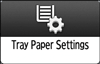
 Press [Edit Custom Paper]
Press [Edit Custom Paper] [Import from Master Library].
[Import from Master Library].
 Select the most appropriate combination of type and weight for your paper.
Select the most appropriate combination of type and weight for your paper.
The list of paper types appears on the first and following pages in the master library.
Press [![]() Previous] or [
Previous] or [![]() Next] to scroll through the list to find the paper that you want to select.
Next] to scroll through the list to find the paper that you want to select.
 Press [Program to Custom Paper]
Press [Program to Custom Paper] [Yes]
[Yes] [Exit].
[Exit].
 Press [Home] (
Press [Home] ( ) to close the [Tray Paper Settings] screen.
) to close the [Tray Paper Settings] screen.

You can check and change the settings of the registered custom paper such as the paper size setting on the [Edit Custom Paper] screen.
Manually specifying a paper's type and weight

Select the items that will be applied to the paper for the various settings. If the paper to be used and the settings are different, a paper jam may result.
 Press [Tray Paper Settings] on the Home screen.
Press [Tray Paper Settings] on the Home screen.
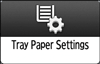
 Press [Edit Custom Paper]
Press [Edit Custom Paper] [New Program].
[New Program].
 Press [Change] for [Custom Paper Name].
Press [Change] for [Custom Paper Name].
 Enter the name of the paper, and then press [OK].
Enter the name of the paper, and then press [OK].
 Press [Change] for [Paper Size].
Press [Change] for [Paper Size].
 Select a paper size, and then press [OK].
Select a paper size, and then press [OK].
 Press [Change] for [Paper Weight].
Press [Change] for [Paper Weight].
 Specify the paper's weight, and then press [OK].
Specify the paper's weight, and then press [OK].
Press [Change] if you changed the paper weight.
 Press [
Press [![]() Next].
Next].
 As required, specify the paper thickness in units of µm.
As required, specify the paper thickness in units of µm.
The initial setting has not been specified. Specify your preferred setting.
Press [Change] for [Paper Thickness].
Press [On]
 [Change]
[Change]Enter the paper thickness using the number keys, and then press [
 ].
].Press [OK].
 Press [Change] for [Paper Type].
Press [Change] for [Paper Type].
 Specify the paper type, and then press [OK].
Specify the paper type, and then press [OK].
Press [Change] if you changed the paper type.
 Specify [Coated Paper Type], [Paper Color], [Prepunched or Not], [Textured or Not], [Apply Duplex], and [Apply Auto Paper Select] according to the paper's features.
Specify [Coated Paper Type], [Paper Color], [Prepunched or Not], [Textured or Not], [Apply Duplex], and [Apply Auto Paper Select] according to the paper's features.
If you change the [Coated Paper Type], [Paper Color], [Prepunched or Not], or [Textured or Not] and press [OK], a message appears to notify you that the [Advanced Settings] will be initialized. To apply the changes for those settings, select [Change]. To cancel the changes, select [Do not Change].
 Press [OK]
Press [OK] [Exit].
[Exit].
If the message "Some functions cannot be set at the same time. Check the settings." appears, adjust the settings with the  icon.
icon.
 Press [Home] (
Press [Home] ( ) to close the [Tray Paper Settings] screen.
) to close the [Tray Paper Settings] screen.

If you want to use glossy paper, select [Glossy] for [Coated Paper Type]. If you want to use matte paper (including silk, dull, and satin paper), select [Matte] for [Coated Paper Type].
For details about custom paper settings, see Custom Paper Settings.
For details about [Advanced Settings], contact your machine administrator.
When you specify Transparency as the paper type, select [Paper Weight 3] as the paper weight.
